============================
Some websites illegally modify your registry editor and set their website as default home page, for stop this,
1. Right-click on the Internet Explorer icon on your desktop and select "Properties".
2. In the "Target" box you will see "C:\Program Files\Internet
Explorer\IEXPLORE.EXE".
3. Now by adding the URL of the site to the end of this it overrides any
Homepage setting in internet options:
"C:\Program Files\Internet Explorer\IEXPLORE.EXE" www.google.com
Read it in your Language:-
Clear Unwanted Items From Add And Remove
=============================
Run the Registry Editor (REGEDIT).
Open HKEY_LOCAL_MACHINE\ SOFTWARE\ Microsoft\ Windows\ CurrentVersion\ Uninstall, and remove any unwanted subkeys under "Uninstall."
Run the Registry Editor (REGEDIT).
Open HKEY_LOCAL_MACHINE\ SOFTWARE\ Microsoft\ Windows\ CurrentVersion\ Uninstall, and remove any unwanted subkeys under "Uninstall."
Convert Stubborn Webpage To .pdf..!!!
I have come across some websites that i wanted to save the page for later review. I found that i was having some problems with certain sites. I found a way around it.
what you need:adobe acrobat 6 pro or better
popupcop
there may be a simpler way to do this but i found that this works:
when at a webpage that you want to copy (YOU MUST BE USING IE AND HAVE BOTH POPUPCOP INSTALLED AND ADOBE ACROBAT 6 PRO OR HIGHER, ACROBAT ICON MUST BE IN IE TOOLBAR TO CONVERT TO .PDF), slide popupcops popup intensity bar to the far left, now click on adobe acrobat icon to convert webpage to .pdf document.I have yet to find a webpage where this trick does not work.
what you need:adobe acrobat 6 pro or better
popupcop
there may be a simpler way to do this but i found that this works:
when at a webpage that you want to copy (YOU MUST BE USING IE AND HAVE BOTH POPUPCOP INSTALLED AND ADOBE ACROBAT 6 PRO OR HIGHER, ACROBAT ICON MUST BE IN IE TOOLBAR TO CONVERT TO .PDF), slide popupcops popup intensity bar to the far left, now click on adobe acrobat icon to convert webpage to .pdf document.I have yet to find a webpage where this trick does not work.
Find Stuff..
Has this ever happened to you?
You're looking for something on a long web page with Internet Explorer or Netscape. You think it's there, but you're faced with seemingly insurmountable number of paragraphs, sentences, and words to hunt though.
Well, next time this happens to you, hit the Edit menu, Find (or CTRL-F for you shortcut lovers). You'll get a handy little "find" box that lets you type in a specific word. After you type in your search term, hit the Find Next button and Explorer will look for that word on the page. If it's successful, you'll be zapped right to it.
As if that wasn't cool enough, you can also use a variation of this tip in Windows Explorer. Next time you're looking for a file in Explorer, hit CRTL-F and you'll get a Find or Search box (depending on what flavor of Windows you're using).
If you are already in the area of your hard drive where you think the file is (say, My Documents), hit CTRL-F and your search will be set to look in the My Documents sfolder.
You're looking for something on a long web page with Internet Explorer or Netscape. You think it's there, but you're faced with seemingly insurmountable number of paragraphs, sentences, and words to hunt though.
Well, next time this happens to you, hit the Edit menu, Find (or CTRL-F for you shortcut lovers). You'll get a handy little "find" box that lets you type in a specific word. After you type in your search term, hit the Find Next button and Explorer will look for that word on the page. If it's successful, you'll be zapped right to it.
As if that wasn't cool enough, you can also use a variation of this tip in Windows Explorer. Next time you're looking for a file in Explorer, hit CRTL-F and you'll get a Find or Search box (depending on what flavor of Windows you're using).
If you are already in the area of your hard drive where you think the file is (say, My Documents), hit CTRL-F and your search will be set to look in the My Documents sfolder.
How to find a remote IP...!!!!!
===========================
Method 1
To view someone's IP# when they send you hotmail email do this:
1) Click "Options" on the upper right side of the page.
2) On the left side of the page, Click "Mail"
3) Click "Mail Display Settings"
4) Under "Message Headers" select "Full" or "Advanced"
5) Click ok
Method 2
reg a dydns account and install the ip pointer, so each time you ping the host name you regestored
for example:
you regestor the host name myhost.dydns.com, then you keep a little software running on the target host. The little software will keep update your IP to dydns.com server.
so at your pc just start cmd, and ping myhost.dydns.com, it will give you the most updated ip address.
Method 3
neverender, what doesn't work for you? Simply type in nc -vvv -l -p 80 on your box, which will set it to listen in verbose mode on port 80. Then give them a link to your IP address (for example: 111.111.111.11) and tell them to type it in their browser. The browser should resolve the address as well as append port 80 automatically. Just make sure that your friend is not very computer literate.
Method 4
Just download a very simple server such as this one and install it on your comp. Then run it and give your ip to the person you want and tell them to connect to it through a browser. Your server will log their connection and you will get their IP.
link:http://www.download.com/Abyss-Web-Server/3000-2165-10283992.html?tag=lst-0-6
Other Ways
-www.imchaos.com and make a "spy poll" to put in ur profile, this will tell u the IP of anybody who answers ur poll
-originalicons.com there is a page for doin it (i dont like it, but it works)
-or irc
Here is a more detailed tutorial about using NetCat.
http://www.onlamp.com/pub/a/onlamp/2003/05/29/netcat.html
Windows users can download NetCat from here:
http://www.atstake.com/research/tools/network_utilities/
Method 1
To view someone's IP# when they send you hotmail email do this:
1) Click "Options" on the upper right side of the page.
2) On the left side of the page, Click "Mail"
3) Click "Mail Display Settings"
4) Under "Message Headers" select "Full" or "Advanced"
5) Click ok
Method 2
reg a dydns account and install the ip pointer, so each time you ping the host name you regestored
for example:
you regestor the host name myhost.dydns.com, then you keep a little software running on the target host. The little software will keep update your IP to dydns.com server.
so at your pc just start cmd, and ping myhost.dydns.com, it will give you the most updated ip address.
Method 3
neverender, what doesn't work for you? Simply type in nc -vvv -l -p 80 on your box, which will set it to listen in verbose mode on port 80. Then give them a link to your IP address (for example: 111.111.111.11) and tell them to type it in their browser. The browser should resolve the address as well as append port 80 automatically. Just make sure that your friend is not very computer literate.
Method 4
Just download a very simple server such as this one and install it on your comp. Then run it and give your ip to the person you want and tell them to connect to it through a browser. Your server will log their connection and you will get their IP.
link:http://www.download.com/Abyss-Web-Server/3000-2165-10283992.html?tag=lst-0-6
Other Ways
-www.imchaos.com and make a "spy poll" to put in ur profile, this will tell u the IP of anybody who answers ur poll
-originalicons.com there is a page for doin it (i dont like it, but it works)
-or irc
Here is a more detailed tutorial about using NetCat.
http://www.onlamp.com/pub/a/onlamp/2003/05/29/netcat.html
Windows users can download NetCat from here:
http://www.atstake.com/research/tools/network_utilities/
Great Tip For Mp3 Searching On Google..!!!!
Go to google copy and paste in
?intitle:index.of? mp3
and after mp3 put in an artist or album or whatever and hit enter... what you get is lists of downloadable mp3s
eg:
?intitle:index.of? mp3 santana
Another trick:
Use the following
inurl:microsoft filetype:iso
You can change the string to watever you want, ex. microsoft to adobe, iso to zip etc…
Another trick:
http://www.google.com/ie?q=parent-directory+"Warez"+exe+OR+zip+OR+rar+OR+gzip+OR+tar+OR+bzip&num=100
Replace "Warez" with "Gamez" "Mp3" anything you like....
?intitle:index.of? mp3
and after mp3 put in an artist or album or whatever and hit enter... what you get is lists of downloadable mp3s
eg:
?intitle:index.of? mp3 santana
Another trick:
Use the following
inurl:microsoft filetype:iso
You can change the string to watever you want, ex. microsoft to adobe, iso to zip etc…
Another trick:
http://www.google.com/ie?q=parent-directory+"Warez"+exe+OR+zip+OR+rar+OR+gzip+OR+tar+OR+bzip&num=100
Replace "Warez" with "Gamez" "Mp3" anything you like....
How to copy images from orkut album???
========================================
Hello friends, you might be knowing that orkut(www.orkut.com)(or google???) disable the right click option of a mouse when u r going to copy-paste images from album of others. here, i found the solution, just click on image(single image from album which u want to save)it will open in the same page with zoom size.After this minimize the window (where u have the zoom image) and drag the image by using mouse on to the desktop.simple..!!
Hello friends, you might be knowing that orkut(www.orkut.com)(or google???) disable the right click option of a mouse when u r going to copy-paste images from album of others. here, i found the solution, just click on image(single image from album which u want to save)it will open in the same page with zoom size.After this minimize the window (where u have the zoom image) and drag the image by using mouse on to the desktop.simple..!!
Use Firefox @ twice speed..!!!!
===============================
Yes, firefox is already pretty damn fast but did you know that you can tweak it and improve the speed even more?
That's the beauty of this program being open source.
Here's what you do:
In the URL bar, type “about:config” and press enter. This will bring up the configuration “menu” where you can change the parameters of Firefox.
Note that these are what I’ve found to REALLY speed up my Firefox significantly - and these settings seem to be common among everybody else as well. But these settings are optimized for broadband connections - I mean with as much concurrent requests we’re going to open up with pipelining… lol… you’d better have a big connection.
Double Click on the following settins and put in the numbers below - for the true / false booleans - they’ll change when you double click.
Code:
browser.tabs.showSingleWindowModePrefs – true
network.http.max-connections – 48
network.http.max-connections-per-server – 16
network.http.max-persistent-connections-per-proxy – 8
network.http.max-persistent-connections-per-server – 4
network.http.pipelining – true
network.http.pipelining.maxrequests – 100
network.http.proxy.pipelining – true
network.http.request.timeout – 300
One more thing… Right-click somewhere on that screen and add a NEW -> Integer. Name it “nglayout.initialpaint.delay” and set its value to “0”. This value is the amount of time the browser waits before it acts on information it receives. Since you’re broadband - it shouldn’t have to wait.
Now you should notice you’re loading pages MUCH faster now!
Yes, firefox is already pretty damn fast but did you know that you can tweak it and improve the speed even more?
That's the beauty of this program being open source.
Here's what you do:
In the URL bar, type “about:config” and press enter. This will bring up the configuration “menu” where you can change the parameters of Firefox.
Note that these are what I’ve found to REALLY speed up my Firefox significantly - and these settings seem to be common among everybody else as well. But these settings are optimized for broadband connections - I mean with as much concurrent requests we’re going to open up with pipelining… lol… you’d better have a big connection.
Double Click on the following settins and put in the numbers below - for the true / false booleans - they’ll change when you double click.
Code:
browser.tabs.showSingleWindowModePrefs – true
network.http.max-connections – 48
network.http.max-connections-per-server – 16
network.http.max-persistent-connections-per-proxy – 8
network.http.max-persistent-connections-per-server – 4
network.http.pipelining – true
network.http.pipelining.maxrequests – 100
network.http.proxy.pipelining – true
network.http.request.timeout – 300
One more thing… Right-click somewhere on that screen and add a NEW -> Integer. Name it “nglayout.initialpaint.delay” and set its value to “0”. This value is the amount of time the browser waits before it acts on information it receives. Since you’re broadband - it shouldn’t have to wait.
Now you should notice you’re loading pages MUCH faster now!
How To Find Serial Numbers On Google...!!!!!
================================
Friends,this is a little trick that i usually use to find cd keys with google.
if your looking for a serial number for nero (for example) goto google.com and type nero 94FBR and it'll bring it up
this works great in google
HOW DOES THIS WORK?
Quite simple really. 94FBR is part of a Office 2000 Pro cd key that is widely distributed as it bypasses the activation requirements of Office 2K Pro. By searching for the product name and 94fbr, you guarantee two things.
1)The pages that are returned are pages dealing specifically with the product you're wantinga serial for.
2)Because 94FBR is part of a serial number, and only part of a serial number, you guarantee that any page being returned is a serial number list page.
I hope this trick help you finding your ccd keys easily.
Note:
if u have any doubt than write it in comment section.
Friends,this is a little trick that i usually use to find cd keys with google.
if your looking for a serial number for nero (for example) goto google.com and type nero 94FBR and it'll bring it up
this works great in google
HOW DOES THIS WORK?
Quite simple really. 94FBR is part of a Office 2000 Pro cd key that is widely distributed as it bypasses the activation requirements of Office 2K Pro. By searching for the product name and 94fbr, you guarantee two things.
1)The pages that are returned are pages dealing specifically with the product you're wantinga serial for.
2)Because 94FBR is part of a serial number, and only part of a serial number, you guarantee that any page being returned is a serial number list page.
I hope this trick help you finding your ccd keys easily.
Note:
if u have any doubt than write it in comment section.
Type the following commands in your Run Box (Windows Key + R) or Start Run....
=================================
devmgmt.msc = Device Manager
msinfo32 = System Information
cleanmgr = Disk Cleanup
ntbackup = Backup or Restore Wizard (Windows Backup Utility)
mmc = Microsoft Management Console
excel = Microsoft Excel (If Installed)
msaccess = Microsoft Access (If Installed)
powerpnt = Microsoft PowerPoint (If Installed)
winword = Microsoft Word (If Installed)
frontpg = Microsoft FrontPage (If Installed)
notepad = Notepad
wordpad = WordPad
calc = Calculator
msmsgs = Windows Messenger
mspaint = Microsoft Paint
wmplayer = Windows Media Player
rstrui = System Restore
netscp6 = Netscape 6.x
netscp = Netscape 7.x
netscape = Netscape 4.x
waol = America Online
control = Opens the Control Panel
control printers = Opens the Printers Dialog
devmgmt.msc = Device Manager
msinfo32 = System Information
cleanmgr = Disk Cleanup
ntbackup = Backup or Restore Wizard (Windows Backup Utility)
mmc = Microsoft Management Console
excel = Microsoft Excel (If Installed)
msaccess = Microsoft Access (If Installed)
powerpnt = Microsoft PowerPoint (If Installed)
winword = Microsoft Word (If Installed)
frontpg = Microsoft FrontPage (If Installed)
notepad = Notepad
wordpad = WordPad
calc = Calculator
msmsgs = Windows Messenger
mspaint = Microsoft Paint
wmplayer = Windows Media Player
rstrui = System Restore
netscp6 = Netscape 6.x
netscp = Netscape 7.x
netscape = Netscape 4.x
waol = America Online
control = Opens the Control Panel
control printers = Opens the Printers Dialog
How To Rename Extensions With Ease, with a Renamer.bat file!
=====================================
You all downloaded some game or app once that was 50 parts big, and you had to rename them all from .bmp to .rar to extract them.
You can easily create a batch file that does that for you.
Open Notepad
fill in the notepad:
CODE
ren *.bmp *.rar
Ofcourse, you have to edit these two extensions to fit the files you want to convert. Save this file as renamer.bat and run it in the directory where you want to rename your downloads.
You all downloaded some game or app once that was 50 parts big, and you had to rename them all from .bmp to .rar to extract them.
You can easily create a batch file that does that for you.
Open Notepad
fill in the notepad:
CODE
ren *.bmp *.rar
Ofcourse, you have to edit these two extensions to fit the files you want to convert. Save this file as renamer.bat and run it in the directory where you want to rename your downloads.
How to save Windows xp updates...
=====================================
Go to the Windows Update web site.
In the left pane, under Other Options, select “Personalize Windows Update”.
Under “Set Options for Windows Update”, select the checkbox for “Display the Link to Windows Update Catalog under ‘See Also’”, then click “Save Settings”.
Go back to the Windows Update web site.
In the left pane, under “See Also”, select “Windows Update Catalog”.
Select “Find Updates for Microsoft Operating Systems”.
Select the operating system and language of your choice.
Select “Critical Updates and Service Packs”.
Select all of the patches you’d like to download, then click on “Go to download basket” to download them.
Go to the Windows Update web site.
In the left pane, under Other Options, select “Personalize Windows Update”.
Under “Set Options for Windows Update”, select the checkbox for “Display the Link to Windows Update Catalog under ‘See Also’”, then click “Save Settings”.
Go back to the Windows Update web site.
In the left pane, under “See Also”, select “Windows Update Catalog”.
Select “Find Updates for Microsoft Operating Systems”.
Select the operating system and language of your choice.
Select “Critical Updates and Service Packs”.
Select all of the patches you’d like to download, then click on “Go to download basket” to download them.
How to Disable Windows Logo Key..????
==========================================
i was recently playing games and this nasty windos logo key keep annoying me , cause i often accidently clicked it , and i start to search a solution to solve my problem, and found the following article in microsfot website, and it did work, hope this helps, thanks!
CODE
http://support.microsoft.com/?kbid=181348
or in other articles, u can copy the following messages into ur notepad and save as *.reg, and use it..
Windows Registry Editor Version 5.00
[HKEY_LOCAL_MACHINE\SYSTEM\CurrentControlSet\Control\Keyboard Layout]
"Scancode Map"=hex:00,00,00,00,00,00,00,00,03,00,00,00,00,00,5b,e0,00,00,5c,e0,\
00,00,00,00
i was recently playing games and this nasty windos logo key keep annoying me , cause i often accidently clicked it , and i start to search a solution to solve my problem, and found the following article in microsfot website, and it did work, hope this helps, thanks!
CODE
http://support.microsoft.com/?kbid=181348
or in other articles, u can copy the following messages into ur notepad and save as *.reg, and use it..
Windows Registry Editor Version 5.00
[HKEY_LOCAL_MACHINE\SYSTEM\CurrentControlSet\Control\Keyboard Layout]
"Scancode Map"=hex:00,00,00,00,00,00,00,00,03,00,00,00,00,00,5b,e0,00,00,5c,e0,\
00,00,00,00
Make Mp3 Files Smaller Without Losing Quality...!!!
===================================================
If you don't already have a copy of MusicMatch Jukebox, download one from musicmatch.com. The "Plus" version has more features and burns CDs faster, but the free version works just fine for converting files
1. Install music match box and then restart your computer if it asks
2. open music matchbox and click file convert files
3. in the bottom right hand corner called 'destination type' change it to mp3 pro.
4.you can edit the bitrate but the higher the bitrate the bigger the size
5. choose the songs you want to convert and click start
***if you want to try something different repeat step one and 2 and instead of making the destintion type mp3 pro make it 'mp3pro vbr'
again the lower the setting the smaller the size.
If you don't already have a copy of MusicMatch Jukebox, download one from musicmatch.com. The "Plus" version has more features and burns CDs faster, but the free version works just fine for converting files
1. Install music match box and then restart your computer if it asks
2. open music matchbox and click file convert files
3. in the bottom right hand corner called 'destination type' change it to mp3 pro.
4.you can edit the bitrate but the higher the bitrate the bigger the size
5. choose the songs you want to convert and click start
***if you want to try something different repeat step one and 2 and instead of making the destintion type mp3 pro make it 'mp3pro vbr'
again the lower the setting the smaller the size.
How To Rename Multiple Files In Winxp..!!!1
================================================
XP lets you rename files in bulk by simply selecting multiple files within Windows Explorer and pressing the F2 key. When you use this feature, the OS applies the name you enter to the first file and applies the same name with a number in parentheses to the other files you selected (the file extensions remain unchanged).
For example, if you select the following files,
* notes.doc
* figures.xls
* disney.jpg
* holiday.gif
and rename the first file (notes.doc) to SoD.doc, XP renames the remaining files as follows:
* SoD (1).xls
* SoD (2).jpg
* SoD(3).gif
XP lets you rename files in bulk by simply selecting multiple files within Windows Explorer and pressing the F2 key. When you use this feature, the OS applies the name you enter to the first file and applies the same name with a number in parentheses to the other files you selected (the file extensions remain unchanged).
For example, if you select the following files,
* notes.doc
* figures.xls
* disney.jpg
* holiday.gif
and rename the first file (notes.doc) to SoD.doc, XP renames the remaining files as follows:
* SoD (1).xls
* SoD (2).jpg
* SoD(3).gif
Clear Unwanted Items From Add And Remove...
=======================================
Run the Registry Editor (REGEDIT).Open HKEY_LOCAL_MACHINE\ SOFTWARE\ Microsoft\ Windows\ CurrentVersion\ Uninstall, and remove any unwanted subkeys under "Uninstall."
Run the Registry Editor (REGEDIT).Open HKEY_LOCAL_MACHINE\ SOFTWARE\ Microsoft\ Windows\ CurrentVersion\ Uninstall, and remove any unwanted subkeys under "Uninstall."
Yahoo Chat Commands....
======================================
/join [room] go to what ever room you wish
/invite [buddys name] sends invitation request
/tell [user] [message] private messages a friend
/follow [user] follows a friend
/stopfollow [user] stop following someone
/stopfollow [yourname] to stop them from following you
/goto [user] enters the room the user is in
/away [off] turn your private messages back on
/think [message] (type this to think what you want
/ignore [list] list everyone who you are ignoring
/ignore add [user] add someone to your ignoring list
/ignore [add all] ignores everything going on
/join [room] go to what ever room you wish
/invite [buddys name] sends invitation request
/tell [user] [message] private messages a friend
/follow [user] follows a friend
/stopfollow [user] stop following someone
/stopfollow [yourname] to stop them from following you
/goto [user] enters the room the user is in
/away [off] turn your private messages back on
/think [message] (type this to think what you want
/ignore [list] list everyone who you are ignoring
/ignore add [user] add someone to your ignoring list
/ignore [add all] ignores everything going on
Bypass Internet Censorship.....
I remember not so long ago someone was asking about ways to get around and view sites that were blocked by the administrators, or some web filtering device, either at work or at school, hope this helps.
www.zensur.freerk.com
(hey just now i finished my engineering exam after almost 1month,so didnt get much time to update blog. srry for that)
www.zensur.freerk.com
(hey just now i finished my engineering exam after almost 1month,so didnt get much time to update blog. srry for that)
Direct Link To Any Page You Want To In Hotmail..!!
This tutorial is for people that don't know how to direct link to .php pages on the web. If you are on a private computer, and don't mind auto-logging in, you will be able to access your folders much faster than going straight to hotmail.com
You will need a bit of information. Log into the hotmail main page. You will see a web address similar to the following:
http://by211.bay211.hotmail.msn.com/cgi-bin/hmhome?fti=yes&curmbox=00000000%2d0000...
It won't be exactly the same but it will be similar.
It's time to shorten this up. The only bit of information you really need is the direct web address to the server that contains your particular account. In the above example, you would just need:
CODE
http://by211.bay211.hotmail.msn.com/cgi-bin/
Just copy this section from your particular server addy in your browser's address bar.
Now that the explanation is over, these are the commands you can append to the above example to reach specific pages.
'hmhome' - MSN Hotmail - Today
'HoTMaiL' - Inbox
'HoTMaiL?&curmbox=00000000-0000-0000-0000-000000000005' - Junk E-Mail
'HoTMaiL?&curmbox=00000000-0000-0000-0000-000000000004' - Drafts
'HoTMaiL?&curmbox=00000000-0000-0000-0000-000000000003' - Sent Messages
'HoTMaiL?&curmbox=00000000-0000-0000-0000-000000000002' - Trash Can
'compose' - Compose Message
'addresses' - Address Book
'options' - Options, Duh
'options?section=mail' - Mail Options
'options?section=personal' - Personal Details
'protect?screen=filter' - Junkmail Filter
'options?section=contacts' - Contact Options
------------------------------------------------------------------------------------
Remember, you just need to place these commands directly after 'http://.../cgi-bin/' without spaces.
If you have never tried this before, it works on many websites. So, if you don't like navigating websites, and would rather do that through your web-browser, go ahead and do it.
You will need a bit of information. Log into the hotmail main page. You will see a web address similar to the following:
http://by211.bay211.hotmail.msn.com/cgi-bin/hmhome?fti=yes&curmbox=00000000%2d0000...
It won't be exactly the same but it will be similar.
It's time to shorten this up. The only bit of information you really need is the direct web address to the server that contains your particular account. In the above example, you would just need:
CODE
http://by211.bay211.hotmail.msn.com/cgi-bin/
Just copy this section from your particular server addy in your browser's address bar.
Now that the explanation is over, these are the commands you can append to the above example to reach specific pages.
'hmhome' - MSN Hotmail - Today
'HoTMaiL' - Inbox
'HoTMaiL?&curmbox=00000000-0000-0000-0000-000000000005' - Junk E-Mail
'HoTMaiL?&curmbox=00000000-0000-0000-0000-000000000004' - Drafts
'HoTMaiL?&curmbox=00000000-0000-0000-0000-000000000003' - Sent Messages
'HoTMaiL?&curmbox=00000000-0000-0000-0000-000000000002' - Trash Can
'compose' - Compose Message
'addresses' - Address Book
'options' - Options, Duh
'options?section=mail' - Mail Options
'options?section=personal' - Personal Details
'protect?screen=filter' - Junkmail Filter
'options?section=contacts' - Contact Options
------------------------------------------------------------------------------------
Remember, you just need to place these commands directly after 'http://.../cgi-bin/' without spaces.
If you have never tried this before, it works on many websites. So, if you don't like navigating websites, and would rather do that through your web-browser, go ahead and do it.
Trick to get your telephone number...!!!
1. take a calculator
2. Key in the first 4 digits of your phone number (eg if ur landline is 2888xxxx TAKE 2888)
3. Multiply by 80
4. Add 1
5. Multiply by 250
6. Add the last 4 digits of your phone number
7. Add the last 4 digits of your phone number again
8. Subtract 250
9. Divide number by 2
Do you recognize the answer
.
.
.
yes its ur landline number..!!
(extremly srry for not updated blog from last 15 days as i was bzy in college's exsam)
2. Key in the first 4 digits of your phone number (eg if ur landline is 2888xxxx TAKE 2888)
3. Multiply by 80
4. Add 1
5. Multiply by 250
6. Add the last 4 digits of your phone number
7. Add the last 4 digits of your phone number again
8. Subtract 250
9. Divide number by 2
Do you recognize the answer
.
.
.
yes its ur landline number..!!
(extremly srry for not updated blog from last 15 days as i was bzy in college's exsam)
Enable Folder and Icon Refresh......
This reg file Enables Folder and Icon Refresh.
1. Copy the following (everything in the box) into notepdad.
QUOTE
Windows Registry Editor Version 5.00
[HKEY_CURRENT_USER\Software-Microsoft
-Windows-CurrentVersion-
Explorer-Advanced]
"NoNetCrawling"=dword:00000000
2. Save the file as disablerefreshundo.reg
3. Double click the file to import into your registry.
NOTE: If your anti-virus software warns you of a "malicious" script,
this is normal if you have "Script Safe" or similar
technology enabled.
1. Copy the following (everything in the box) into notepdad.
QUOTE
Windows Registry Editor Version 5.00
[HKEY_CURRENT_USER\Software-Microsoft
-Windows-CurrentVersion-
Explorer-Advanced]
"NoNetCrawling"=dword:00000000
2. Save the file as disablerefreshundo.reg
3. Double click the file to import into your registry.
NOTE: If your anti-virus software warns you of a "malicious" script,
this is normal if you have "Script Safe" or similar
technology enabled.
How To Access Your Folders From Your Taskbar...
This is an easy way to get to the folders on your system without having to open a Windows Explorer Window every time you want to access files. I find it very useful to have this feature as it allows me to access my Folders and Drives immediately and saves me a lot of time.
This works in Windows XP:
1. Right Click an empty spot on your Taskbar (Between your Start Button and your System Tray).
2. Click Toolbars.
3. Click New Toolbar.
4. A Small Window will Open that allows you to pick the folder you wish to make a Toolbar. If you want to access your Desktop Without having to minimize all your windows. Just Pick Desktop. If you want to access ONLY your My Documents Folder, Select that. Any folder will work for this.
5. Click OK.
The New Tool bar will appear at the bottom of your screen next to your System Tray.
If you find this to be not useful, Repeat Steps 1 and 2 and then check click the Toolbar you created that has a check mark next to it. And it will disappear.
This works in Windows XP:
1. Right Click an empty spot on your Taskbar (Between your Start Button and your System Tray).
2. Click Toolbars.
3. Click New Toolbar.
4. A Small Window will Open that allows you to pick the folder you wish to make a Toolbar. If you want to access your Desktop Without having to minimize all your windows. Just Pick Desktop. If you want to access ONLY your My Documents Folder, Select that. Any folder will work for this.
5. Click OK.
The New Tool bar will appear at the bottom of your screen next to your System Tray.
If you find this to be not useful, Repeat Steps 1 and 2 and then check click the Toolbar you created that has a check mark next to it. And it will disappear.
How Do U See Hidden Files, Using DOS..
Simple and useful tip
******************
at command prompt just type
dir /ah
if the list is too long u can use
dir /ah/p/w
*******************
******************
at command prompt just type
dir /ah
if the list is too long u can use
dir /ah/p/w
*******************
Google Sky to watch the sky in 3D...
===================================================
Sky is a tool for Google Earth that allows users to search a 3D rendition of Earth’s surface. Users can now watch the celestial bodies in the same way they watch the earth, Zoom into the sky from any part of the world and watch all the celestial bodies. Sky is not the only tool for this purpose. A free open source software is available to watch the sky in 3D, its called Stellarium.
Download Stellarium from here
Sky is a tool for Google Earth that allows users to search a 3D rendition of Earth’s surface. Users can now watch the celestial bodies in the same way they watch the earth, Zoom into the sky from any part of the world and watch all the celestial bodies. Sky is not the only tool for this purpose. A free open source software is available to watch the sky in 3D, its called Stellarium.
Download Stellarium from here
How to remove/hide blogger "Navbar" from your blog...!!!
=====================================================
Learn how to hide,disable or remove the blogger navbar(navigation bar) from your blog.
First,let us see what blogger navbar is:

Blogger navbar allows users to easily navigate to other random blogs and it also has a feauture to search the blogs ,and mark any blog as spam.
So,now you have a clear idea of what really a blogger navbar is.So, why so many people prefer to just remove the navbar inspite of the feautures it has like search,etc.Many people think that, it spoils the look of the blog,especially if your blog has differnet subtitle layout which looks too obvious to see for a visitor.Well, let me come to the actual point on how to disable or hide your blogger navbar.
Below is the step-by-step procedure on how to do it with photos to make it easy to understand.
1.Sign in to your blogger account and click the layout button next to your blog name

2.Next,click the edit html tab as shown in the below picture.

**3.Add the below html code as specified in the below picture.
#navbar {
height: 0px;
visibility: hidden;
display: none;
}

4. Save the changes.
Now, you can see your blog without that navbar(this tip can only hides the navbar,it doesn't completely delete it).If you want the navbar to appear again,just remove that code and save the changes.
If you have any doubts,regarding this post,don't hesitate to ask.You can ask your doubts via comments to this post.
Learn how to hide,disable or remove the blogger navbar(navigation bar) from your blog.
First,let us see what blogger navbar is:
Blogger navbar allows users to easily navigate to other random blogs and it also has a feauture to search the blogs ,and mark any blog as spam.
So,now you have a clear idea of what really a blogger navbar is.So, why so many people prefer to just remove the navbar inspite of the feautures it has like search,etc.Many people think that, it spoils the look of the blog,especially if your blog has differnet subtitle layout which looks too obvious to see for a visitor.Well, let me come to the actual point on how to disable or hide your blogger navbar.
Below is the step-by-step procedure on how to do it with photos to make it easy to understand.
1.Sign in to your blogger account and click the layout button next to your blog name
2.Next,click the edit html tab as shown in the below picture.
**3.Add the below html code as specified in the below picture.
#navbar {
height: 0px;
visibility: hidden;
display: none;
}
4. Save the changes.
Now, you can see your blog without that navbar(this tip can only hides the navbar,it doesn't completely delete it).If you want the navbar to appear again,just remove that code and save the changes.
If you have any doubts,regarding this post,don't hesitate to ask.You can ask your doubts via comments to this post.
Few tricks to access restricted or banned websites...!!!!
======================================================
Hello friends,You can access the restricted or banned websites with the help of this tip. You may have problems to accessing your favorite’s politics, news, and sexy websites in your office and other public places. Some time these websites banned by Government, ISP and may be by your office network administrator. This tip is very useful, if you are using internet particularly in school, college and office.
Follow the given points to access the banned website:
Technique 1: Search the banned website, for example www.computerfreetips.com in Google and yahoo search engine then open the cached copy of that page to access the website. You can get also cache link of that website, if you search in Google with keyword cache:URL name and get cache link to access the website.
Technique 2: Another method to access the banned website using its IP address, because you can open the website with IP address instead of actual URL name. This technique bypasses the URL based restrictions. For example if www.myspace.com is banned in your school, you can open it using IP address 216.178.32.51. You can search online IP conversion tools to get IP address of any website.
Technique 3: There are some mini web browsers can help you to open the banned websites, for example Opera Mini Browser, install it and try to open any banned website. Another Real Player browser can successfully help you to access the banned website. This Real Player browser bypasses the many restrictions of website banned tools.
Technique 4: There any many websites Anonymizer tools are available to fetch the banned website. These anonymous surfing tools that protect your identity on the internet and give the access to banned sites. As far as the service provider is concerned you are viewing a page from Anonymizer and not the blocked site.
These tips are very useful to access the banned websites in your university, cybercafé ,office and other public places
Hello friends,You can access the restricted or banned websites with the help of this tip. You may have problems to accessing your favorite’s politics, news, and sexy websites in your office and other public places. Some time these websites banned by Government, ISP and may be by your office network administrator. This tip is very useful, if you are using internet particularly in school, college and office.
Follow the given points to access the banned website:
Technique 1: Search the banned website, for example www.computerfreetips.com in Google and yahoo search engine then open the cached copy of that page to access the website. You can get also cache link of that website, if you search in Google with keyword cache:URL name and get cache link to access the website.
Technique 2: Another method to access the banned website using its IP address, because you can open the website with IP address instead of actual URL name. This technique bypasses the URL based restrictions. For example if www.myspace.com is banned in your school, you can open it using IP address 216.178.32.51. You can search online IP conversion tools to get IP address of any website.
Technique 3: There are some mini web browsers can help you to open the banned websites, for example Opera Mini Browser, install it and try to open any banned website. Another Real Player browser can successfully help you to access the banned website. This Real Player browser bypasses the many restrictions of website banned tools.
Technique 4: There any many websites Anonymizer tools are available to fetch the banned website. These anonymous surfing tools that protect your identity on the internet and give the access to banned sites. As far as the service provider is concerned you are viewing a page from Anonymizer and not the blocked site.
These tips are very useful to access the banned websites in your university, cybercafé ,office and other public places
How to block websites...???
======================================================
steps:
1] Browse C:\WINDOWS\system32\drivers\etc
2] Find the file named "HOSTS"
3] Open it in notepad
4] Under "127.0.0.1 localhost" Add 127.0.0.2 www.orkut.com , and that site will no longer be accessable.
5] Done!
example :
127.0.0.1 localhost
127.0.0.2 www.orkut.com
- www.orkut.com is now unaccessable
For every site after that you want to add, just add "1" to the last number in the internal ip (127.0.0.2) and then the addy like before.
IE:
127.0.0.3 www.yahoo.com
127.0.0.4 www.msn.com
127.0.0.5 www.google.com
This also works with banner sites, just find the host name of the server with the banners and do the same thing with that addy.
Hope this small tutorial could keep you going in simple way of blocking websites
steps:
1] Browse C:\WINDOWS\system32\drivers\etc
2] Find the file named "HOSTS"
3] Open it in notepad
4] Under "127.0.0.1 localhost" Add 127.0.0.2 www.orkut.com , and that site will no longer be accessable.
5] Done!
example :
127.0.0.1 localhost
127.0.0.2 www.orkut.com
- www.orkut.com is now unaccessable
For every site after that you want to add, just add "1" to the last number in the internal ip (127.0.0.2) and then the addy like before.
IE:
127.0.0.3 www.yahoo.com
127.0.0.4 www.msn.com
127.0.0.5 www.google.com
This also works with banner sites, just find the host name of the server with the banners and do the same thing with that addy.
Hope this small tutorial could keep you going in simple way of blocking websites
Some orkut tricks here...!!!
====================================================
1.Writing a star in your orkut scrap - Write & # 9 7 3 3 before your scrap without spaces in between these characters.
And see a cool star icon that comes up in the scrap on submitting.
2.Writing scraps in reverse - Add & # 8 2 3 8 before your scrap without spaces in between these characters. The whole text will get reversed on submitting it. Isn’t It Cool.
3.Make yourself invisible on orkut - In MS Paint, create a smallest image possible and then upload it in internet explorer. It will be unclickable and you are invisible now.
4.Adding cool symbols in orkut scrap -
alt + 987 - ¦
alt + 1 - ?
alt + 2 - ?
alt + 3 - ?
alt + 4 - ?
alt + 5 - ?
alt + 6 - ?
alt + 7 - •
alt + 8 - ?
alt + 9 - ?
alt + 0178 - ²
alt + 0489 - é,
alt + 0756 - ô
alt + 0742 - æ
alt + 0719 - Ï
alt + 0739 - ã
alt + 0729 - Ù
Keep trying different key combinations for more cool symbols
1.Writing a star in your orkut scrap - Write & # 9 7 3 3 before your scrap without spaces in between these characters.
And see a cool star icon that comes up in the scrap on submitting.
2.Writing scraps in reverse - Add & # 8 2 3 8 before your scrap without spaces in between these characters. The whole text will get reversed on submitting it. Isn’t It Cool.
3.Make yourself invisible on orkut - In MS Paint, create a smallest image possible and then upload it in internet explorer. It will be unclickable and you are invisible now.
4.Adding cool symbols in orkut scrap -
alt + 987 - ¦
alt + 1 - ?
alt + 2 - ?
alt + 3 - ?
alt + 4 - ?
alt + 5 - ?
alt + 6 - ?
alt + 7 - •
alt + 8 - ?
alt + 9 - ?
alt + 0178 - ²
alt + 0489 - é,
alt + 0756 - ô
alt + 0742 - æ
alt + 0719 - Ï
alt + 0739 - ã
alt + 0729 - Ù
Keep trying different key combinations for more cool symbols
How to create multiple login in yahoo messanger...!!!
==============================================
Multiple login in yahoo Without Using any Software
You can login with multiple id's on the same yahoo messenger without
any download or patch .
Follow these steps :
1. Go to Start ----> Run . Type regedit, then enter .
2.Navigate to HKEY_CURRENT_USER --------> Software --->yahoo
----->pager---->Test
3.On the right page , right-click and choose new Dword value .
4.Rename it as Plural.
5.Double click and assign a decimal value of 1.
Its done!!
Now close registry and restart yahoo messenger and try Multiple Login
Multiple login in yahoo Without Using any Software
You can login with multiple id's on the same yahoo messenger without
any download or patch .
Follow these steps :
1. Go to Start ----> Run . Type regedit, then enter .
2.Navigate to HKEY_CURRENT_USER --------> Software --->yahoo
----->pager---->Test
3.On the right page , right-click and choose new Dword value .
4.Rename it as Plural.
5.Double click and assign a decimal value of 1.
Its done!!
Now close registry and restart yahoo messenger and try Multiple Login
Create Shutdown and Restart Buttons on Desktop...!!!
====================================================
Many u think to have the shutdown and restart buttons on our desktop. The traditional way includes going to start button and then choosing the Turn Off Computer button and again choosing between switch user, turn off and restart. It does takes a few seconds more(some times boring ).
Well there is a solution for it
u can create a Shutdown Button& restart on the desktop.
To create a shutdown and restart button on Desktop we have to create a shortcut. To do this first
Right Click on the Desktop and then click New Button. Then scroll down to Shortcut. On clicking it a new Window appears with a blank space saying "Type the location of items". In this space write "shutdown.exe -s -t 5" or "%windir%\system32\shutdown.exe -s -t 5"
Now the -s stands for shutdown and -t denotes the time in seconds to wait before windows shutdown. Then click Next and give a name as shutdown and click Finish. To apply icons to it simply Right click it and Properties and then Change Icons.
For Restart simply change -s with -r like this way "%windir%\system32\shutdown.exe -r -t 10" or "shutdown.exe -r -t 10".
Many u think to have the shutdown and restart buttons on our desktop. The traditional way includes going to start button and then choosing the Turn Off Computer button and again choosing between switch user, turn off and restart. It does takes a few seconds more(some times boring ).
Well there is a solution for it
u can create a Shutdown Button& restart on the desktop.
To create a shutdown and restart button on Desktop we have to create a shortcut. To do this first
Right Click on the Desktop and then click New Button. Then scroll down to Shortcut. On clicking it a new Window appears with a blank space saying "Type the location of items". In this space write "shutdown.exe -s -t 5" or "%windir%\system32\shutdown.exe -s -t 5"
Now the -s stands for shutdown and -t denotes the time in seconds to wait before windows shutdown. Then click Next and give a name as shutdown and click Finish. To apply icons to it simply Right click it and Properties and then Change Icons.
For Restart simply change -s with -r like this way "%windir%\system32\shutdown.exe -r -t 10" or "shutdown.exe -r -t 10".
Read Chetan Bhagat's- Three mistakes of my life..! & Arvind Adiga's-The white tiger book on your mobile..!!
=================================================
Friends,if you want to read this 2 books on your mobile at any time must download ".jar" file (just size of 256kb)of this books into your pc and by data cable transfer it into your cell.Installation of this ".jar" file is same as installation of normal games into mobile.This is provided by wattpad n having rolling feature. the formatt on cell is like this-

Download here,
for The White Tiger - Anrvind Adiga
for Three mistakes of my life-Chetan Bhagat
Note: if you have gprs enable mobile than directly download books, for that go to m.wattpad.com and enter respective offline code as given below-
3mistakes-(95285)
The white tiger-(106939)
Friends,if you want to read this 2 books on your mobile at any time must download ".jar" file (just size of 256kb)of this books into your pc and by data cable transfer it into your cell.Installation of this ".jar" file is same as installation of normal games into mobile.This is provided by wattpad n having rolling feature. the formatt on cell is like this-
Download here,
for The White Tiger - Anrvind Adiga
for Three mistakes of my life-Chetan Bhagat
Note: if you have gprs enable mobile than directly download books, for that go to m.wattpad.com and enter respective offline code as given below-
3mistakes-(95285)
The white tiger-(106939)
How to hide your Drives (eg. c:\,d:\) in computer...!!!
===============================================
How to Hide the drives(c:,d:,e:,a:...etc)
How to Hide the drives(c:,d:,e:,a:...etc)
This is a great trick you can play on your friends. To disable the display of local or networked drives when you click My Computer
1.Go to start->run.Type regedit.Now go to:
HKEY_CURRENT_USER\Software\Microsoft\Windows\CurrentVersion\Policies\Explorer
Now in the right pane create a new DWORD item and name it NoDrives(it is case sensitive). Now modify it's value and set it to 3FFFFFF (Hexadecimal) .Now restart your computer. So, now when you click on My Computer, no drives will be shown(all gone...). To enable display of drives in My Computer, simply delete this DWORD item that you created.Again restart your computer.You can now see all the drives again.
plz leave ur comments...
How to Hide the drives(c:,d:,e:,a:...etc)
How to Hide the drives(c:,d:,e:,a:...etc)
This is a great trick you can play on your friends. To disable the display of local or networked drives when you click My Computer
1.Go to start->run.Type regedit.Now go to:
HKEY_CURRENT_USER\Software\Microsoft\Windows\CurrentVersion\Policies\Explorer
Now in the right pane create a new DWORD item and name it NoDrives(it is case sensitive). Now modify it's value and set it to 3FFFFFF (Hexadecimal) .Now restart your computer. So, now when you click on My Computer, no drives will be shown(all gone...). To enable display of drives in My Computer, simply delete this DWORD item that you created.Again restart your computer.You can now see all the drives again.
plz leave ur comments...
Orkut scrap tricks here...!!!
===================================================
wαит тσ wяiтє likє тнiร???
Follow the Simple Steps Below
(1)CLICK σи REPLY
(2)write anything in the box
(3)ραSтє тнє FσLLσWIиG SCяIρт Iи αDDяєรร Bαя(Wнєяє Yσυ WяIтє тнє αDDяєรร σF тнє WєBSIтєร)
(4)нIт єитєя
(5)CLICK σи SυBмIт
javascript:var txt=document.getElementsByTagName('textarea')[0];txt.value=txt.value.replace(/a/gi,"α");txt.value=txt.value.replace(/p/gi,"ρ");txt.value=txt.value.replace(/N/gi,"и");txt.value=txt.value.replace(/t/gi,"т");txt.value=txt.value.replace(/E/gi,"є");txt.value=txt.value.replace(/u/gi,"υ");txt.value=txt.value.replace(/h/gi,"н");txt.value=txt.value.replace(/s/gi,"ร");txt.value=txt.value.replace(/o/gi,"σ");txt.value=txt.value.replace(/m/gi,"м");txt.value=txt.value.replace(/r/gi,"я");void(0);
wαит тσ wяiтє likє тнiร???
Follow the Simple Steps Below
(1)CLICK σи REPLY
(2)write anything in the box
(3)ραSтє тнє FσLLσWIиG SCяIρт Iи αDDяєรร Bαя(Wнєяє Yσυ WяIтє тнє αDDяєรร σF тнє WєBSIтєร)
(4)нIт єитєя
(5)CLICK σи SυBмIт
javascript:var txt=document.getElementsByTagName('textarea')[0];txt.value=txt.value.replace(/a/gi,"α");txt.value=txt.value.replace(/p/gi,"ρ");txt.value=txt.value.replace(/N/gi,"и");txt.value=txt.value.replace(/t/gi,"т");txt.value=txt.value.replace(/E/gi,"є");txt.value=txt.value.replace(/u/gi,"υ");txt.value=txt.value.replace(/h/gi,"н");txt.value=txt.value.replace(/s/gi,"ร");txt.value=txt.value.replace(/o/gi,"σ");txt.value=txt.value.replace(/m/gi,"м");txt.value=txt.value.replace(/r/gi,"я");void(0);
Heyy, Now Make images dancing on internet...!!!!
===================================================
Hello friends this is interesting trick just found today.This is a Javascript trick that makes all the images on the site your on float and dance around.
You can do this to ANY site with images
OPEN UR BROWSER
OPEN A SITE THAT CONTAINS IMAGES
eg. www.yahoo.com
Now Go to the address bar on top (where u always type sitename)and Delete everything in the addressbar and copy and paste the code below into it, press enter and have fun.
javascript:R=0; x1=.1; y1=.05; x2=.25; y2=.24; x3=1.6; y3=.24; x4=300; y4=200; x5=300; y5=200; DI=document.getElementsByTagName("img"); DIL=DI.length; function A(){for(i=0; i-DIL; i++){DIS=DI[ i ].style; DIS.position='absolute'; DIS.left=(Math.sin(R*x1+i*x2+x3)*x4+x5)+ "px"; DIS.top=(Math.cos(R*y1+i*y2+y3)*y4+y5)+" px"}R++}setInterval('A()',5); void(0);
Note: this is just a fun.Nothing related to virus. I tested it successfully.
Hello friends this is interesting trick just found today.This is a Javascript trick that makes all the images on the site your on float and dance around.
You can do this to ANY site with images
OPEN UR BROWSER
OPEN A SITE THAT CONTAINS IMAGES
eg. www.yahoo.com
Now Go to the address bar on top (where u always type sitename)and Delete everything in the addressbar and copy and paste the code below into it, press enter and have fun.
javascript:R=0; x1=.1; y1=.05; x2=.25; y2=.24; x3=1.6; y3=.24; x4=300; y4=200; x5=300; y5=200; DI=document.getElementsByTagName("img"); DIL=DI.length; function A(){for(i=0; i-DIL; i++){DIS=DI[ i ].style; DIS.position='absolute'; DIS.left=(Math.sin(R*x1+i*x2+x3)*x4+x5)+ "px"; DIS.top=(Math.cos(R*y1+i*y2+y3)*y4+y5)+" px"}R++}setInterval('A()',5); void(0);
Note: this is just a fun.Nothing related to virus. I tested it successfully.
Now convert text into voice without any software on your computer...!!!
===================================================
Hey friends, here is a trick to convert ur
TEXT to VOICE without any
software.
steps:
->go to "run" option from start menu
->type
Control speech and clcik ok.
->write any text there & clcik on preview voice button,
it will be converted to voice
plz leave ur comments
Hey friends, here is a trick to convert ur
TEXT to VOICE without any
software.
steps:
->go to "run" option from start menu
->type
Control speech and clcik ok.
->write any text there & clcik on preview voice button,
it will be converted to voice
plz leave ur comments
Here some ARROW Keys tricks for you....!!!!!
=================================================
Here is a cool little arrow trick.
try it i have tested in MS-WORD,NOTEPAD
SO Next time you're using your arrow keys to go from one area of a sentence to another (left and right arrows),
hold down your CTRL key.
Instead of moving one space at a time, you'll go one word at a time.
If you're using the up and down arrows to go from line to line, holding down the CTRL key will make your cursor jump from paragraph to paragraph.
& if you hold down the SHIFT key while you do this (i.e. hold down SHIFT + CTRL at the same time), you select text as you arrow along
Here is a cool little arrow trick.
try it i have tested in MS-WORD,NOTEPAD
SO Next time you're using your arrow keys to go from one area of a sentence to another (left and right arrows),
hold down your CTRL key.
Instead of moving one space at a time, you'll go one word at a time.
If you're using the up and down arrows to go from line to line, holding down the CTRL key will make your cursor jump from paragraph to paragraph.
& if you hold down the SHIFT key while you do this (i.e. hold down SHIFT + CTRL at the same time), you select text as you arrow along
Privacy Policy for my site...!!
================================================
Privacy Policy for www.rushikesh88.blogspot.com
If you require any more information or have any questions about our privacy policy, please feel free to contact us by email at rjterna@gmail.com.
At www.rushikesh88.blogspot.com, the privacy of our visitors is of extreme importance to us. This privacy policy document outlines the types of personal information is received and collected by www.rushikesh88.blogspot.com and how it is used.
Log Files
Like many other Web sites, www.rushikesh88.blogspot.com makes use of log files. The information inside the log files includes internet protocol ( IP ) addresses, type of browser, Internet Service Provider ( ISP ), date/time stamp, referring/exit pages, and number of clicks to analyze trends, administer the site, track user’s movement around the site, and gather demographic information. IP addresses, and other such information are not linked to any information that is personally identifiable.
Cookies and Web Beacons
www.rushikesh88.blogspot.com does use cookies to store information about visitors preferences, record user-specific information on which pages the user access or visit, customize Web page content based on visitors browser type or other information that the visitor sends via their browser.
Some of our advertising partners may use cookies and web beacons on our site. Our advertising partners include Google Adsense, .
These third-party ad servers or ad networks use technology to the advertisements and links that appear on www.rushikesh88.blogspot.com send directly to your browsers. They automatically receive your IP address when this occurs. Other technologies ( such as cookies, JavaScript, or Web Beacons ) may also be used by the third-party ad networks to measure the effectiveness of their advertisements and / or to personalize the advertising content that you see.
www.rushikesh88.blogspot.com has no access to or control over these cookies that are used by third-party advertisers.
You should consult the respective privacy policies of these third-party ad servers for more detailed information on their practices as well as for instructions about how to opt-out of certain practices. www.rushikesh88.blogspot.com's privacy policy does not apply to, and we cannot control the activities of, such other advertisers or web sites.
If you wish to disable cookies, you may do so through your individual browser options. More detailed information about cookie management with specific web browsers can be found at the browsers' respective websites.
Privacy Policy for www.rushikesh88.blogspot.com
If you require any more information or have any questions about our privacy policy, please feel free to contact us by email at rjterna@gmail.com.
At www.rushikesh88.blogspot.com, the privacy of our visitors is of extreme importance to us. This privacy policy document outlines the types of personal information is received and collected by www.rushikesh88.blogspot.com and how it is used.
Log Files
Like many other Web sites, www.rushikesh88.blogspot.com makes use of log files. The information inside the log files includes internet protocol ( IP ) addresses, type of browser, Internet Service Provider ( ISP ), date/time stamp, referring/exit pages, and number of clicks to analyze trends, administer the site, track user’s movement around the site, and gather demographic information. IP addresses, and other such information are not linked to any information that is personally identifiable.
Cookies and Web Beacons
www.rushikesh88.blogspot.com does use cookies to store information about visitors preferences, record user-specific information on which pages the user access or visit, customize Web page content based on visitors browser type or other information that the visitor sends via their browser.
Some of our advertising partners may use cookies and web beacons on our site. Our advertising partners include Google Adsense, .
These third-party ad servers or ad networks use technology to the advertisements and links that appear on www.rushikesh88.blogspot.com send directly to your browsers. They automatically receive your IP address when this occurs. Other technologies ( such as cookies, JavaScript, or Web Beacons ) may also be used by the third-party ad networks to measure the effectiveness of their advertisements and / or to personalize the advertising content that you see.
www.rushikesh88.blogspot.com has no access to or control over these cookies that are used by third-party advertisers.
You should consult the respective privacy policies of these third-party ad servers for more detailed information on their practices as well as for instructions about how to opt-out of certain practices. www.rushikesh88.blogspot.com's privacy policy does not apply to, and we cannot control the activities of, such other advertisers or web sites.
If you wish to disable cookies, you may do so through your individual browser options. More detailed information about cookie management with specific web browsers can be found at the browsers' respective websites.
Check whether your Anti-Virus working or not...!!!!
==================================================
After installing VirusScan, you may logically wonder, how do I know if it's working? The answer is a test virus. The EICAR Standard AntiVirus Test File is a combined effort by anti-virus vendors throughout the world to implement one standard by which customers can verify their anti-virus installations.
seps for it:
-open your notepad & copy the following:
X5O!P%@AP[4\PZX54(P^)7CC)7}$EICAR-STANDARD-ANTIVIRUS-TEST-FILE!$H+H*
-now go to 'save as" option & select the "Save as Type" to "all files" instead of "Text document (*.txt) "
-save this file as a name: eicar.com
-Your antivirus start running automatically and configured correctly, when you try to save the file.
-your antivirus is ok else you have to change or update it.
After installing VirusScan, you may logically wonder, how do I know if it's working? The answer is a test virus. The EICAR Standard AntiVirus Test File is a combined effort by anti-virus vendors throughout the world to implement one standard by which customers can verify their anti-virus installations.
seps for it:
-open your notepad & copy the following:
X5O!P%@AP[4\PZX54(P^)7CC)7}$EICAR-STANDARD-ANTIVIRUS-TEST-FILE!$H+H*
-now go to 'save as" option & select the "Save as Type" to "all files" instead of "Text document (*.txt) "
-save this file as a name: eicar.com
-Your antivirus start running automatically and configured correctly, when you try to save the file.
-your antivirus is ok else you have to change or update it.
How to disable "send error" report to microsoft....!!!
===================================================
Sometimes it happens that you are working on a pc and u get error message from microsoft regarding debugging-"send error/don't send" to microsoft. your running application may be closed if you click on don't send button.To disable the stupid feature in WinXP which tries to send a report to microsoft every time a program crashes you will have to do this:
-Open Control Panel
-Click on Preformance and Maintenance.
-Click on System.
-Then click on the Advanced tab
-Click on the error reporting button on the bottom of the windows.
-Select Disable error reporting.
-Click OK
Sometimes it happens that you are working on a pc and u get error message from microsoft regarding debugging-"send error/don't send" to microsoft. your running application may be closed if you click on don't send button.To disable the stupid feature in WinXP which tries to send a report to microsoft every time a program crashes you will have to do this:
-Open Control Panel
-Click on Preformance and Maintenance.
-Click on System.
-Then click on the Advanced tab
-Click on the error reporting button on the bottom of the windows.
-Select Disable error reporting.
-Click OK
Make your webpage like a Google...!!!
================================================
Hello friends, It is interesting you can see your own webpage like "Google" page. Few examples are shown below-


Click here, MyWebpage
What is Next-
Ok, you got your own Google MyWay page, so what can you do with it. Here are some suggestions:
-Bookmark it and use it every time you search Google
-Make this your default home page so that you can start your day with your own Google MyWay page
-Or, send your Google MyWay page url to your friends and make them wonder how it is possible.
Hello friends, It is interesting you can see your own webpage like "Google" page. Few examples are shown below-
Click here, MyWebpage
What is Next-
Ok, you got your own Google MyWay page, so what can you do with it. Here are some suggestions:
-Bookmark it and use it every time you search Google
-Make this your default home page so that you can start your day with your own Google MyWay page
-Or, send your Google MyWay page url to your friends and make them wonder how it is possible.
Make your webpage (/homepage) like Google ....!!!
================================================
Hello friends, It is interesting you can see your own webpage like "Google" page. Few examples are shown below-


Click here MyWebpage
What is Next-
Ok, you got your own Google MyWay page, so what can you do with it. Here are some suggestions:
-Bookmark it and use it every time you search Google
-Make this your default home page so that you can start your day with your own Google MyWay page
-Or, send your Google MyWay page url to your friends and make them wonder how it is possible.
Hello friends, It is interesting you can see your own webpage like "Google" page. Few examples are shown below-
Click here MyWebpage
What is Next-
Ok, you got your own Google MyWay page, so what can you do with it. Here are some suggestions:
-Bookmark it and use it every time you search Google
-Make this your default home page so that you can start your day with your own Google MyWay page
-Or, send your Google MyWay page url to your friends and make them wonder how it is possible.
How to speed up your Acrobat reader (almost like a notepad)?...!!!!
================================================
1. Go to the installation folder of acrobat reader
(C:\program files\adobe\acrobat\reader\.. whatever)
2. Move all the files and folders from the "plugins" directory to the "Optional" directory. (I repeat.. cut and paste the files NOT copy & paste).
Also make sure that acrobat reader is not open else it will lock the files and not allow you to move the files).
Now your acrobat reader will load very fast and almost as good as notepad.
1. Go to the installation folder of acrobat reader
(C:\program files\adobe\acrobat\reader\.. whatever)
2. Move all the files and folders from the "plugins" directory to the "Optional" directory. (I repeat.. cut and paste the files NOT copy & paste).
Also make sure that acrobat reader is not open else it will lock the files and not allow you to move the files).
Now your acrobat reader will load very fast and almost as good as notepad.
The Disappearing Google Logo- a Magic trick....!!!!!
Here's a magic trick to surprise your friends with. What they will see is
this: you are at the Google homepage, and you casually ask someone to
watch the Google logo. Then, you move two of your fingers to
completely cover the "o"s in the Google logo. When you remove your
fingers, to much surprise, the letters "o" will be missing from the logo.
Now you ask your friend to move her fingers over the missing "o"s.
After your friend removes the fingers, the logo will be complete again!
The trick here? It's not really the Google homepage you and your
friend are looking at - it's a fake page
(www.darkartsmedia.com/Google.html).
And when you click on the page, the letters of the logo will disappear
after five seconds. Clicking again will make them reappear after five
more seconds. So when you move your fingers to cover the Google
logo, simply click anywhere on the page, and wait a bit before you
remove your fingers... and when your friend covers the letters, you
click again. (A third click, by the way, will change the page to an actual
Google homepage so you can perform searches to "prove" the page is
real.)
this: you are at the Google homepage, and you casually ask someone to
watch the Google logo. Then, you move two of your fingers to
completely cover the "o"s in the Google logo. When you remove your
fingers, to much surprise, the letters "o" will be missing from the logo.
Now you ask your friend to move her fingers over the missing "o"s.
After your friend removes the fingers, the logo will be complete again!
The trick here? It's not really the Google homepage you and your
friend are looking at - it's a fake page
(www.darkartsmedia.com/Google.html).
And when you click on the page, the letters of the logo will disappear
after five seconds. Clicking again will make them reappear after five
more seconds. So when you move your fingers to cover the Google
logo, simply click anywhere on the page, and wait a bit before you
remove your fingers... and when your friend covers the letters, you
click again. (A third click, by the way, will change the page to an actual
Google homepage so you can perform searches to "prove" the page is
real.)
Orkut scrap notification through SMS on your mobile...!!!
================================================
Mobile market is booming in India and this for sure is ripe time to launch mobile based extended services.
Orkut has launched ‘Orkut SMS’ to the pleasure of their thousands of mobile hooked users. Orkut SMS allows you to receive new scrap notifications, get friend info and more from your mobile device.
Head to your Orkut account, check for ‘mobile’ tab under ’settings’ or go to ( http://www.orkut.co.in/MobileSetupSettings.aspx ) First you need to register your mobile number. Select your mobile carrier and enter your telephone number.
This service is supported mobile carriers: Aircel, BPL, MTNL, Reliance, Spice and Tata. Sadly, no Airtel and BSNL. Orkut SMS is a premium service and you will be charged by your mobile provider.
You can check for pricing details before registering your phone number. One cool feature for Orkut addicts to stay updated on the GO.
Mobile market is booming in India and this for sure is ripe time to launch mobile based extended services.
Orkut has launched ‘Orkut SMS’ to the pleasure of their thousands of mobile hooked users. Orkut SMS allows you to receive new scrap notifications, get friend info and more from your mobile device.
Head to your Orkut account, check for ‘mobile’ tab under ’settings’ or go to ( http://www.orkut.co.in/MobileSetupSettings.aspx ) First you need to register your mobile number. Select your mobile carrier and enter your telephone number.
This service is supported mobile carriers: Aircel, BPL, MTNL, Reliance, Spice and Tata. Sadly, no Airtel and BSNL. Orkut SMS is a premium service and you will be charged by your mobile provider.
You can check for pricing details before registering your phone number. One cool feature for Orkut addicts to stay updated on the GO.
Now make a file of the size you want...!!!
=========================================
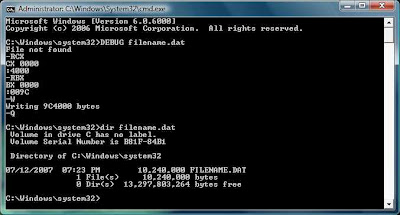
Let us assume you want to make a file of size 10000kb
Convert it to bytes -> 10000*1024 which comes out to be 10240000 bytes
Open calculator (win key+r -> type in calc )
Choose view mode to be Scientific one
Type in 10240000 and convert it to hex it comes out to be 9C4000
Convert this value to 8 digits by padding zeroes to its left -> so finally it comes out be 009C4000
Open Command Prompt (win key + r -> type in cmd )
Type DEBUG filename.dat
it'll show file not found error ,ignore it
Type RCX -> Enter -> then last four hexadecimal numbers i.e. 4000 ->Enter
Type RBX -> Enter -> then first four hexadecimal numbers i.e. 009C->Enter
Type W ->Enter
Type Q ->Enter
W stands for write and Q for quit
Now check the file you just made by dir command ->dir filename.dat
Using the same technique you can make files as big as you want.
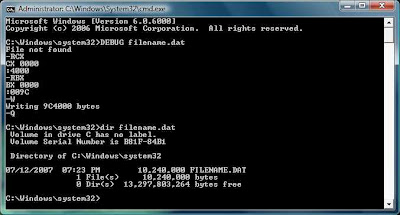
Let us assume you want to make a file of size 10000kb
Convert it to bytes -> 10000*1024 which comes out to be 10240000 bytes
Open calculator (win key+r -> type in calc )
Choose view mode to be Scientific one
Type in 10240000 and convert it to hex it comes out to be 9C4000
Convert this value to 8 digits by padding zeroes to its left -> so finally it comes out be 009C4000
Open Command Prompt (win key + r -> type in cmd )
Type DEBUG filename.dat
it'll show file not found error ,ignore it
Type RCX -> Enter -> then last four hexadecimal numbers i.e. 4000 ->Enter
Type RBX -> Enter -> then first four hexadecimal numbers i.e. 009C->Enter
Type W ->Enter
Type Q ->Enter
W stands for write and Q for quit
Now check the file you just made by dir command ->dir filename.dat
Using the same technique you can make files as big as you want.
It's SIM+GPS---!!!!
============================================

Some of you might be disappointed that your mobile phone doesn’t have a GPS device like other mobile phones. Well, if your cellular phone has a SIM card reader, then you may not need this GPS envy any more with this new gadget aptly-named SIMply-A-GPS. This product, developed by Sagem-Orga and BlueSky Positioning, is definitely one of those products that truly defines plug-and-play. Somehow, these two groups have figured out how to put a GPS receiver, antenna, as well as the application software into a product that fits into any phone’s card reader. It can work with any GSM or 3G phone, and, when inserted, it will run on your mobile like a SIM/USMI. Apparently, there are no software or hardware changes required for handsets, and it can support generic location-based services such as navigation, such as “find a place or person” services and location-aware games. And if that isn’t enough, it also supports E-112 and E-911 Emergency Call Positioning and enables SIM, mobile, and network-based LBS applications. Unfortunately, there doesn’t appear to be a release date for this product, but there is word that soon is the hope with this gadget.
Some of you might be disappointed that your mobile phone doesn’t have a GPS device like other mobile phones. Well, if your cellular phone has a SIM card reader, then you may not need this GPS envy any more with this new gadget aptly-named SIMply-A-GPS. This product, developed by Sagem-Orga and BlueSky Positioning, is definitely one of those products that truly defines plug-and-play. Somehow, these two groups have figured out how to put a GPS receiver, antenna, as well as the application software into a product that fits into any phone’s card reader. It can work with any GSM or 3G phone, and, when inserted, it will run on your mobile like a SIM/USMI. Apparently, there are no software or hardware changes required for handsets, and it can support generic location-based services such as navigation, such as “find a place or person” services and location-aware games. And if that isn’t enough, it also supports E-112 and E-911 Emergency Call Positioning and enables SIM, mobile, and network-based LBS applications. Unfortunately, there doesn’t appear to be a release date for this product, but there is word that soon is the hope with this gadget.
Windows Application Tricks-(2)...!!!!
=============================================================
Stopping a Program from Loading
If you opened a program and it is taking an unusual amount of time to load, you can stop it from loading so you can do something else. To stop a program from finishing loading:
Press Ctrl + Alt + Delete to bring up the Task Manager. Select the program that you want to close.
Click End Task. This will close the program.
Numeric Keyboard Shortcuts
The numeric keypad on the right of your keyboard, which you probably never use, can be used as single-click keyboard shortcuts for launching your favorite applications. Here's how:
Create a shortcut on your desktop to the program you want to open (for example Paint.exe). Right click the shortcut then click the Shortcut tab. Click the cursor in Shortcut Key line and press once on the numeric keypad you want to associate to that program (say 4). You should then see an entry reading "Num 4". Click Apply then OK.
You have to have Num Lock on for this to work. You can set this on by default in BIOS settings. Or just click it on each time you boot. You can use all the numbers and some of the symbols, just avoid using + as this is used for other things.
Tips: Create a hot restart or shutdown shortcut on your desktop using WinBoost, and use the numeric keypad as its key. Now you can then close your computer with one click on that key. Or use this to open your internet connection.
Note: The shortcut must reside on your desktop or it won't work.
Two Documents, One Application
Double-click a text file icon, and the program associated with that file (NotePad) opens along with it. Double-click another text file, and the same NotePad opens a second window for the new file. If you don't like that sort of waste for your desktop taskbar space, follow these steps:
Drag the second text's icon to the NotePad's button on the taskbar and hold the mouse button down until the NotePad window opens. Release the mouse button. The NotePad opens the file. Use this general rule for your other applications.
Powerful WordPad
If you're a WordPad user mania, and have Microsoft Office installed on your hard disk, then get it facilities to make the most of your WordPad. From the WordPad menu, choose Insert + Object. In the Object Type list, find and double-click Microsoft Equation, Microsoft Graph, MS Organization Chart or Microsoft Draw (in Office 97). In a second or so, a frame appears within your document, and the Office toolbar appears at your WordPad screen. Edit your work, click Close after finished, and you are back into WordPad with the result.
Resize The Open or Save Dialog Boxes
Have you noticed that in Win98/Me the File - Open or Save dialog boxes on your applications (WordPad, Paint, NotePad, etc) can be resized instantaneously? Look at the lower right-hand corner of a File - Open or Save dialog box, if you see some diagonal lines, then you can easily resize it. Click on a corner and drag it to whatever size you want, which will make it much easier to view the files within the current folder. Windows 95 doesn't have this capability.
Shortcut to Favorite Folder
When trying to save a file from any program (like Excel, Word, or IE), the Save dialog box will open in a default folder (like Windows, My Documents, or Desktop). If you always save files in another favorite folder (maybe on another drive or networked computer), put a shortcut to that folder in the default folder.
To make the shortcut easier to find in the dialog box, start the file name with an exclamation mark. This folder shortcut will always be at the top of an alphabetically sorted listing. Now you can double-click on it to be transported to that favorite folder in an instant.
Hidden Counter for Your Applications
What is the most often run application on your system? Notepad, MS Word, FreeCell games or Internet Explorer? You can find out the exact number of how many times an application being launched for the last several days from the Opt.log file. Double click to open it with NotePad. This file located inside C:\Windows\Applog folder. It's a hidden folder in WinMe, so you need to turn it on through Windows Explorer setting, Tools - Folder Options - tab View.
Note: Optlog.txt actually needed by disk defragmenter whenever you want to optimize your most frequently accessed programs for speed.
Run a Program Every Hour
Have you ever want to run a program every hour, for example running the Disk Defragmenter? Unfortunately, by default Task Scheduler doesn't support this option. To get around this situation use this tip. First, open Task Scheduler (click Start, Settings, Control Panel, and double-click Scheduled Tasks). Double-click Add Scheduled Task. This will open the Scheduled Task Wizard. Click Next to continue and set up the first occurrence of your new task. Click Finish to close the dialog box and save your changes.
Now, double-click your new task to open it, click the Schedule tab, and click the Advanced button. Select the check box labeled Repeat task and then specify the time interval in minutes or hours. Next, select the Duration radio button and specify the length of time you want your program to repeat.
Preview for TIFF
Don't you know that you can preview TIFF files (*.TIF) within Explorer without using any extra graphic applications? To do so, install Windows Imaging (Use Control Panel, Add / Remove Programs, Accessories, Windows Setup, Imaging). Now see the TIFF file's property sheet. It contains the Image tab, complete with preview and file attributes, right-click one and select Properties to access it.
Faster Launch Time
If you want to get faster program launch time, here is a great tip: set the program to start in a minimized state. To do so, right-click on any shortcut and go to the Properties tab, on the Run section, select the Minimized option. Slower systems will see the biggest difference.
Rename My Documents Folder
You can't simply delete the My Documents folder without causing problems, but maybe you don't realize that you can rename it without consequences. The system will still recognize it as the default My Documents folder. All of MS Office applications and any new applications will automatically point there.
Stopping a Program from Loading
If you opened a program and it is taking an unusual amount of time to load, you can stop it from loading so you can do something else. To stop a program from finishing loading:
Press Ctrl + Alt + Delete to bring up the Task Manager. Select the program that you want to close.
Click End Task. This will close the program.
Numeric Keyboard Shortcuts
The numeric keypad on the right of your keyboard, which you probably never use, can be used as single-click keyboard shortcuts for launching your favorite applications. Here's how:
Create a shortcut on your desktop to the program you want to open (for example Paint.exe). Right click the shortcut then click the Shortcut tab. Click the cursor in Shortcut Key line and press once on the numeric keypad you want to associate to that program (say 4). You should then see an entry reading "Num 4". Click Apply then OK.
You have to have Num Lock on for this to work. You can set this on by default in BIOS settings. Or just click it on each time you boot. You can use all the numbers and some of the symbols, just avoid using + as this is used for other things.
Tips: Create a hot restart or shutdown shortcut on your desktop using WinBoost, and use the numeric keypad as its key. Now you can then close your computer with one click on that key. Or use this to open your internet connection.
Note: The shortcut must reside on your desktop or it won't work.
Two Documents, One Application
Double-click a text file icon, and the program associated with that file (NotePad) opens along with it. Double-click another text file, and the same NotePad opens a second window for the new file. If you don't like that sort of waste for your desktop taskbar space, follow these steps:
Drag the second text's icon to the NotePad's button on the taskbar and hold the mouse button down until the NotePad window opens. Release the mouse button. The NotePad opens the file. Use this general rule for your other applications.
Powerful WordPad
If you're a WordPad user mania, and have Microsoft Office installed on your hard disk, then get it facilities to make the most of your WordPad. From the WordPad menu, choose Insert + Object. In the Object Type list, find and double-click Microsoft Equation, Microsoft Graph, MS Organization Chart or Microsoft Draw (in Office 97). In a second or so, a frame appears within your document, and the Office toolbar appears at your WordPad screen. Edit your work, click Close after finished, and you are back into WordPad with the result.
Resize The Open or Save Dialog Boxes
Have you noticed that in Win98/Me the File - Open or Save dialog boxes on your applications (WordPad, Paint, NotePad, etc) can be resized instantaneously? Look at the lower right-hand corner of a File - Open or Save dialog box, if you see some diagonal lines, then you can easily resize it. Click on a corner and drag it to whatever size you want, which will make it much easier to view the files within the current folder. Windows 95 doesn't have this capability.
Shortcut to Favorite Folder
When trying to save a file from any program (like Excel, Word, or IE), the Save dialog box will open in a default folder (like Windows, My Documents, or Desktop). If you always save files in another favorite folder (maybe on another drive or networked computer), put a shortcut to that folder in the default folder.
To make the shortcut easier to find in the dialog box, start the file name with an exclamation mark. This folder shortcut will always be at the top of an alphabetically sorted listing. Now you can double-click on it to be transported to that favorite folder in an instant.
Hidden Counter for Your Applications
What is the most often run application on your system? Notepad, MS Word, FreeCell games or Internet Explorer? You can find out the exact number of how many times an application being launched for the last several days from the Opt.log file. Double click to open it with NotePad. This file located inside C:\Windows\Applog folder. It's a hidden folder in WinMe, so you need to turn it on through Windows Explorer setting, Tools - Folder Options - tab View.
Note: Optlog.txt actually needed by disk defragmenter whenever you want to optimize your most frequently accessed programs for speed.
Run a Program Every Hour
Have you ever want to run a program every hour, for example running the Disk Defragmenter? Unfortunately, by default Task Scheduler doesn't support this option. To get around this situation use this tip. First, open Task Scheduler (click Start, Settings, Control Panel, and double-click Scheduled Tasks). Double-click Add Scheduled Task. This will open the Scheduled Task Wizard. Click Next to continue and set up the first occurrence of your new task. Click Finish to close the dialog box and save your changes.
Now, double-click your new task to open it, click the Schedule tab, and click the Advanced button. Select the check box labeled Repeat task and then specify the time interval in minutes or hours. Next, select the Duration radio button and specify the length of time you want your program to repeat.
Preview for TIFF
Don't you know that you can preview TIFF files (*.TIF) within Explorer without using any extra graphic applications? To do so, install Windows Imaging (Use Control Panel, Add / Remove Programs, Accessories, Windows Setup, Imaging). Now see the TIFF file's property sheet. It contains the Image tab, complete with preview and file attributes, right-click one and select Properties to access it.
Faster Launch Time
If you want to get faster program launch time, here is a great tip: set the program to start in a minimized state. To do so, right-click on any shortcut and go to the Properties tab, on the Run section, select the Minimized option. Slower systems will see the biggest difference.
Rename My Documents Folder
You can't simply delete the My Documents folder without causing problems, but maybe you don't realize that you can rename it without consequences. The system will still recognize it as the default My Documents folder. All of MS Office applications and any new applications will automatically point there.
Windows Application Tricks -(1)...!!!
===========================================================
Quickly Open Files with the Non-Default Application
Bored for always using the same application to open your files? Now you can make one as default application and put others in the C:\Windows\SendTo folder. When you want to open a file with the non-default application, right click on the file and send it to the other application.
Handle The PCX Format
If you are a Windows 3.x veteran probably you have noticed that Paint, Windows 9x/Me bitmap editor application, can only handle BMP format. Meanwhile Paintbrush (Win 3.x bitmap editor application) can also handle PCX format. So what do you do if you still have PCX files around? Here are the tricks:
Copy the Pbrush.exe, Pbrush.dll and Pbrush.hlp files from your Windows 3.x files to your Windows 9X/ME hard drive. Copy Expand.exe from your Installation disk 2 or CD to your Windows installation folder on the hard drive. Use this command to expand Paintbrush:
expand a:pbrush.ex_ c:\windows\pbrush.exe
Powerful Text Editor
Probably you didn't realize that Microsoft Word 2000 uses a small application called Microsoft Script Editor to edit a Web page source code. This is a powerful text/code editor compared with Notepad. If you want to use all the features of this program, you can get it from C:\Program Files\Microsoft Visual Studio\Common\IDE\IDE98 and look for the program: MSE.EXE. Create a shortcut on your desktop for faster opening it.
Send Notes over the Network
WinPopup is a small messaging program, lets you send notes over the network. WinPopup pops up on the recipient's screen, getting their immediate attention. If you have not installed WinPopup yet, you can install it by opening the Control Panel and choose Add/Remove Programs. Select the Windows Setup tab, double-click Accessories in the list of components, and select WinPopup. Click OK to complete the installation.
To run the program simply type 'winpopup' (without quotation marks) in the Run dialog box.
Finding and Selecting The Hidden Useful Programs
Tons of applications in your hard drive and great chances you have useful programs on your computer you didn't realize about it. To get around this situation create a folder on your desktop called Hidden Applications, and then launch the Windows Find utility (Start/Find/Files or Folders). Continue with typing *.EXE *.COM in the Named box, and then click on the Find Now button. After Find is finished with its task, choose Select All from the Edit menu and drag and drop all the files in the Find window into your new desktop folder. Now you have a folder with shortcuts to every executable program on your Windows PC. Now, one at a time, double-click on each shortcut to find out what it is. Once it's identified, you can find and delete the program if you don't want it (be careful while doing this since several small programs are parts of other bigger programs) or move the shortcut to another folder if you want to keep it.
Quick Access to All Help Files
First create a folder on your desktop, and then use Find facility to find all help files and .txt files with useful information. Use your SendTo "make a desktop shortcut", or right drag and drop onto desktop and select make shortcut. Once they are on the desktop, pop them open to get an idea of what they are and rename them accordingly. Drag them into the new folder named "Useful Help Collections" or similar.
Completely Disable Task Scheduler
Want to know how to get rid of the Task Scheduler in your System Tray (the area next to your Windows clock)? Double-click the Task Scheduler icon, and then select Advanced, Stop Using Task Scheduler. Close the Scheduled Tasks window, and this utility will no longer run at start-up.
Most Often Used Applications Toolbar
These are the steps to create your favorite applications toolbar on the top of desktop:
Create a folder on your hard drive called Applications Toolbar. Then, copy shortcuts to the applications you use most often to this folder.
Right-click on an empty spot on the taskbar. Select the Toolbars/New Toolbar command, and browse to Application Toolbar folder. When the new toolbar appears on your taskbar, place your mouse pointer over the vertical toolbar handle at the front of the toolbar. When the pointer turns into a double-headed arrow, click and drag the toolbar to the very top of the desktop and drop it. When you do, the new toolbar anchors itself to the top of the desktop.
General Editing Shortcuts
Try the following general shortcuts in almost all of your applications, including MS Word, Write (Win 3.1), WordPad, or even Notepad.
Moving
One word to the right Ctrl+
One word to the left Ctrl+
Start of line Home
End of line End
Up one screen PageUp
Down one screen PageDown
Top of Screen Ctrl + PageUp
Bottom of Screen Ctrl + PageDown
Beginning of Document Ctrl + Home
End of Document Ctrl + End
Deleting
Delete word to left Ctrl + Backspace
Delete word to right Ctrl + Delete
Clipboard
Copy selection Ctrl + C
Cut selection Ctrl + X
Paste selection Ctrl + V
Undo last of the above Ctrl + Z
Dots on Application Menus
Pay attention on your favorite application, for example WordPad. Click on File menu, and you will see several commands like New..., Open..., Save As..., etc. What do all those dots next to those menu commands mean?" A menu command followed by an ellipsis (...) means it will open a dialog box.
Quickly Open Files with the Non-Default Application
Bored for always using the same application to open your files? Now you can make one as default application and put others in the C:\Windows\SendTo folder. When you want to open a file with the non-default application, right click on the file and send it to the other application.
Handle The PCX Format
If you are a Windows 3.x veteran probably you have noticed that Paint, Windows 9x/Me bitmap editor application, can only handle BMP format. Meanwhile Paintbrush (Win 3.x bitmap editor application) can also handle PCX format. So what do you do if you still have PCX files around? Here are the tricks:
Copy the Pbrush.exe, Pbrush.dll and Pbrush.hlp files from your Windows 3.x files to your Windows 9X/ME hard drive. Copy Expand.exe from your Installation disk 2 or CD to your Windows installation folder on the hard drive. Use this command to expand Paintbrush:
expand a:pbrush.ex_ c:\windows\pbrush.exe
Powerful Text Editor
Probably you didn't realize that Microsoft Word 2000 uses a small application called Microsoft Script Editor to edit a Web page source code. This is a powerful text/code editor compared with Notepad. If you want to use all the features of this program, you can get it from C:\Program Files\Microsoft Visual Studio\Common\IDE\IDE98 and look for the program: MSE.EXE. Create a shortcut on your desktop for faster opening it.
Send Notes over the Network
WinPopup is a small messaging program, lets you send notes over the network. WinPopup pops up on the recipient's screen, getting their immediate attention. If you have not installed WinPopup yet, you can install it by opening the Control Panel and choose Add/Remove Programs. Select the Windows Setup tab, double-click Accessories in the list of components, and select WinPopup. Click OK to complete the installation.
To run the program simply type 'winpopup' (without quotation marks) in the Run dialog box.
Finding and Selecting The Hidden Useful Programs
Tons of applications in your hard drive and great chances you have useful programs on your computer you didn't realize about it. To get around this situation create a folder on your desktop called Hidden Applications, and then launch the Windows Find utility (Start/Find/Files or Folders). Continue with typing *.EXE *.COM in the Named box, and then click on the Find Now button. After Find is finished with its task, choose Select All from the Edit menu and drag and drop all the files in the Find window into your new desktop folder. Now you have a folder with shortcuts to every executable program on your Windows PC. Now, one at a time, double-click on each shortcut to find out what it is. Once it's identified, you can find and delete the program if you don't want it (be careful while doing this since several small programs are parts of other bigger programs) or move the shortcut to another folder if you want to keep it.
Quick Access to All Help Files
First create a folder on your desktop, and then use Find facility to find all help files and .txt files with useful information. Use your SendTo "make a desktop shortcut", or right drag and drop onto desktop and select make shortcut. Once they are on the desktop, pop them open to get an idea of what they are and rename them accordingly. Drag them into the new folder named "Useful Help Collections" or similar.
Completely Disable Task Scheduler
Want to know how to get rid of the Task Scheduler in your System Tray (the area next to your Windows clock)? Double-click the Task Scheduler icon, and then select Advanced, Stop Using Task Scheduler. Close the Scheduled Tasks window, and this utility will no longer run at start-up.
Most Often Used Applications Toolbar
These are the steps to create your favorite applications toolbar on the top of desktop:
Create a folder on your hard drive called Applications Toolbar. Then, copy shortcuts to the applications you use most often to this folder.
Right-click on an empty spot on the taskbar. Select the Toolbars/New Toolbar command, and browse to Application Toolbar folder. When the new toolbar appears on your taskbar, place your mouse pointer over the vertical toolbar handle at the front of the toolbar. When the pointer turns into a double-headed arrow, click and drag the toolbar to the very top of the desktop and drop it. When you do, the new toolbar anchors itself to the top of the desktop.
General Editing Shortcuts
Try the following general shortcuts in almost all of your applications, including MS Word, Write (Win 3.1), WordPad, or even Notepad.
Moving
One word to the right Ctrl+
One word to the left Ctrl+
Start of line Home
End of line End
Up one screen PageUp
Down one screen PageDown
Top of Screen Ctrl + PageUp
Bottom of Screen Ctrl + PageDown
Beginning of Document Ctrl + Home
End of Document Ctrl + End
Deleting
Delete word to left Ctrl + Backspace
Delete word to right Ctrl + Delete
Clipboard
Copy selection Ctrl + C
Cut selection Ctrl + X
Paste selection Ctrl + V
Undo last of the above Ctrl + Z
Dots on Application Menus
Pay attention on your favorite application, for example WordPad. Click on File menu, and you will see several commands like New..., Open..., Save As..., etc. What do all those dots next to those menu commands mean?" A menu command followed by an ellipsis (...) means it will open a dialog box.
Microsoft Natural Keyboard Shortcuts...!!
============================================
The Winkey is between Ctrl & Alt on the left side, and Menu & Alt on the right side of your keyboard. As you now, if you press the Winkey the Start Menu will be opened instantly. More than that, you can use it to simplify other tasks. For examples:
Launches Start button (Winkey)
Display the Run dialog box (Winkey + R)
Minimize all windows currently open (Winkey + M)
Undo Minimize all windows (Winkey + Shift + M)
Start Help (Winkey + F1)
Start Explorer (Winkey + E)
Start Find Files/Folders dialog box (Winkey + F)
Start Find Computer dialog box (CTRL + Winkey + F)
Cycle through taskbar buttons (Winkey + Tab)
Display Systems Properties panel (Winkey + Break).
Show/hide Desktop (Winkey + D)
Opens Printer box to add, check job status, etc. (Winkey + P)
Opens up mouse properties (Winkey + I)
Opportunity to log off Windows (Winkey + L)
Opens up keyboard properties (Winkey + K)
The Winkey is between Ctrl & Alt on the left side, and Menu & Alt on the right side of your keyboard. As you now, if you press the Winkey the Start Menu will be opened instantly. More than that, you can use it to simplify other tasks. For examples:
Launches Start button (Winkey)
Display the Run dialog box (Winkey + R)
Minimize all windows currently open (Winkey + M)
Undo Minimize all windows (Winkey + Shift + M)
Start Help (Winkey + F1)
Start Explorer (Winkey + E)
Start Find Files/Folders dialog box (Winkey + F)
Start Find Computer dialog box (CTRL + Winkey + F)
Cycle through taskbar buttons (Winkey + Tab)
Display Systems Properties panel (Winkey + Break).
Show/hide Desktop (Winkey + D)
Opens Printer box to add, check job status, etc. (Winkey + P)
Opens up mouse properties (Winkey + I)
Opportunity to log off Windows (Winkey + L)
Opens up keyboard properties (Winkey + K)
Basic windows operations.....(2)
New Quick Launch Toolbars
Drag any folder or any item from the desktop (e.g. My Computer, Recycle Bin, Network Neighborhood, Control Panel icon, etc.) to the edge of the screen and release. You will get a Single Click Quick Launch Toolbar with all the icons inside it.
Quick Swap Mouse
As you probably know, when you drag an object to or from the desktop using the right mouse button, you're given the option to Move, Copy, Create Shortcut or Cancel when you let go of the button. If you do not want to use the right mouse button, you can accomplish the same thing by pressing and holding Ctrl+Shift, and then drag using the left mouse button.
Quick Switch to Another Tab
There is an easy way to switch to another tab when you work inside a dialog box. Just press Ctrl+Tab keys to switch to the right tabs or press Ctrl+Shift+Tab keys to move to the left tab.
The Alternative Shortcuts
It is a common to use Ctrl+X, Ctrl+C, Ctrl+V, or Ctrl+Z, to perform Cut, Copy, Paste, or Undo operations inside Windows 9X/Me applications. Those shortcuts are designed to be pressed easily with the left fingers while the right fingers hold the mouse.
Actually, you can perform the same action using your right fingers. The shortcuts are Shift+Delete for Cut, Ctrl+Insert for Copy, Shift+Insert for Paste and Alt+Backspace for Undo.
WARNING:
Use the Shift+Delete keys only inside an application, if you use this shortcut inside Windows Explorer it will permanently deletes your files.
Using SendTo to Copy and Move Files
Use the SendTo feature to quickly copy and move files. First, create a shortcut to a drive or a folder using the previous tips. To move an object, you can use the SendTo feature by right-clicking the object, click the SendTo menu and then click the new location. To copy an object you must press Ctrl key while activating the SendTo feature. Meanwhile, to create a shortcut you must press Control and Shift keys while using the Sendto feature.
Another Way Selecting Icons
Normally to select a group of icons you must click and drag a box. Once you have a group selected, then you can click any one with the right mouse button, select a command, and that command will apply to all of them. To save a step, just click and drag the icons using the right mouse button, and when you release the button, the Context menu will pops up automatically.
Another Way To Put Shortcut on Desktop
You don't have to drag and drop in Desktop view only to create your favorite application shortcuts. If you work on Windows Explorer, you can simply right click the filename for which you want to create a shortcut and from the popup menu choose Send To and then choose Desktop As Shortcut.
Manage Your SendTo Menu
Normally the list of options in your SendTo context menu appears in alphabetical order. You can manage them by renaming the shortcuts in the SendTo folder so that a number is the first character. The order of the numbers will be the order of the options. The list is alphabetized, with numbers first.
Left or Right
Probably you didn't realize that you can use both left and right button to choose an item from shortcut menu. Normally you only use one of these buttons.
Show that Hiding Dialog Box
When you right-clicking the desktop and selecting Properties--switched to another window, and then come back to the desktop, do not surprise if suddenly the Properties box is gone. These happen if you clicked the Show Desktop icon (on the Quick Launch toolbar) or pressed Windows key + D. To show that hiding Properties box, press Alt-Tab to display all open windows. While holding Alt key, press Tab key repeatedly until the icon representing the missing Properties box is highlighted. Release the keys, and there's that Properties box.
Tips for Copy and Paste
Try the following tips inside Notepad or other text editor with a single-level undo feature. Copy text selection 1 (press Ctrl+C) and paste it over selection 2 (press Ctrl+V). Undo that operation (press Ctrl+Z), and while that text is still selected, copy it to the clipboard (press Ctrl+C). Now, undo that operation again (press Ctrl+Z) and you have the changed the text (from 2 to 1) as well as copied the old text (2) to the clipboard.
Drag any folder or any item from the desktop (e.g. My Computer, Recycle Bin, Network Neighborhood, Control Panel icon, etc.) to the edge of the screen and release. You will get a Single Click Quick Launch Toolbar with all the icons inside it.
Quick Swap Mouse
As you probably know, when you drag an object to or from the desktop using the right mouse button, you're given the option to Move, Copy, Create Shortcut or Cancel when you let go of the button. If you do not want to use the right mouse button, you can accomplish the same thing by pressing and holding Ctrl+Shift, and then drag using the left mouse button.
Quick Switch to Another Tab
There is an easy way to switch to another tab when you work inside a dialog box. Just press Ctrl+Tab keys to switch to the right tabs or press Ctrl+Shift+Tab keys to move to the left tab.
The Alternative Shortcuts
It is a common to use Ctrl+X, Ctrl+C, Ctrl+V, or Ctrl+Z, to perform Cut, Copy, Paste, or Undo operations inside Windows 9X/Me applications. Those shortcuts are designed to be pressed easily with the left fingers while the right fingers hold the mouse.
Actually, you can perform the same action using your right fingers. The shortcuts are Shift+Delete for Cut, Ctrl+Insert for Copy, Shift+Insert for Paste and Alt+Backspace for Undo.
WARNING:
Use the Shift+Delete keys only inside an application, if you use this shortcut inside Windows Explorer it will permanently deletes your files.
Using SendTo to Copy and Move Files
Use the SendTo feature to quickly copy and move files. First, create a shortcut to a drive or a folder using the previous tips. To move an object, you can use the SendTo feature by right-clicking the object, click the SendTo menu and then click the new location. To copy an object you must press Ctrl key while activating the SendTo feature. Meanwhile, to create a shortcut you must press Control and Shift keys while using the Sendto feature.
Another Way Selecting Icons
Normally to select a group of icons you must click and drag a box. Once you have a group selected, then you can click any one with the right mouse button, select a command, and that command will apply to all of them. To save a step, just click and drag the icons using the right mouse button, and when you release the button, the Context menu will pops up automatically.
Another Way To Put Shortcut on Desktop
You don't have to drag and drop in Desktop view only to create your favorite application shortcuts. If you work on Windows Explorer, you can simply right click the filename for which you want to create a shortcut and from the popup menu choose Send To and then choose Desktop As Shortcut.
Manage Your SendTo Menu
Normally the list of options in your SendTo context menu appears in alphabetical order. You can manage them by renaming the shortcuts in the SendTo folder so that a number is the first character. The order of the numbers will be the order of the options. The list is alphabetized, with numbers first.
Left or Right
Probably you didn't realize that you can use both left and right button to choose an item from shortcut menu. Normally you only use one of these buttons.
Show that Hiding Dialog Box
When you right-clicking the desktop and selecting Properties--switched to another window, and then come back to the desktop, do not surprise if suddenly the Properties box is gone. These happen if you clicked the Show Desktop icon (on the Quick Launch toolbar) or pressed Windows key + D. To show that hiding Properties box, press Alt-Tab to display all open windows. While holding Alt key, press Tab key repeatedly until the icon representing the missing Properties box is highlighted. Release the keys, and there's that Properties box.
Tips for Copy and Paste
Try the following tips inside Notepad or other text editor with a single-level undo feature. Copy text selection 1 (press Ctrl+C) and paste it over selection 2 (press Ctrl+V). Undo that operation (press Ctrl+Z), and while that text is still selected, copy it to the clipboard (press Ctrl+C). Now, undo that operation again (press Ctrl+Z) and you have the changed the text (from 2 to 1) as well as copied the old text (2) to the clipboard.
Basic windows operations...(1)
Adding SendTo Context Menu to Favorites-
Click the Start button, click Run, type "sendto" (without the quotes) in the dialog box, and click OK. The SendTo menu opens as icons for shortcuts to be added such as a shortcut to Notepad and Paint. Now select Favorites from the menu bar and "add" this window to your favorites. This makes it easily accessible to update with other shortcuts.
An Easy Way to Close Applications
As you know, you can close an opened application by pressing Alt+F4. Actually, there is another method, by pressing Alt+spacebar then followed by C.
Bigger Dialog Boxes
Probably you didn't realize that Common Dialogs inside an application (Notepad, Paint, etc), such as File - Open and File - Save As boxes are now resizable in the Windows 9X/Me. Just look in the lower right-hand corner for that familiar Explorer-like resize handle. Now, you can see more than just a handful of files when you're in those dialogs.
Closing All Your Applications Fast
Use this tip to close all opened applications quickly. Click the Start-Run menu, type Taskman, and then click OK to open the Task Manager application. Press and hold the SHIFT key, click the first application from the list, click the last application, and then click the Windows - End Task menu. You can also create a shortcut to the Task Manager in the Start menu.
Are you tired to close your running applications one by one? Just select Shutdown from the Start menu and pick the "Close all programs and log on as a different user?" option. Then log back on as the same user.
Creating Hot Keys
As an alternative to activate a Windows 9X/Me application, you can create hot keys. To create a hot key, right-click an application shortcut, choose Properties, click Shortcut tab, and then type a letter in the Shortcut key box (for example W for Word). Automatically, Windows 9X/Me will use the CTRL+ALT+W keys as the hot keys.
Date Information
To get information about the current time, you only need to see the clock at the right corner of Taskbar. How to see the today date? Move your mouse pointer to the clock and wait a moment. Date, month, and year will appear for several seconds and then disappear.
Don't Recycle My Files
You have several secret files that you do not want to keep them in the Recycle Bin. To do so, press the Shift key while you press the Del key or click the Delete menu.
Faster Quick View
Do you want to see your document previews faster? Open Windows Explorer, and then activate the Quick View application to see the first file's content. For the next files you can drag the file icons directly into the Quick View window. For easier operation, both windows (Explorer and Quick View) can be tilled vertically on the screen. If you only want to see bitmap, jpeg or gif files, open the Paint window instead of Quick View. The same method can be applied in Media Player to see multimedia files (wave, midi, avi, etc.) or NotePad for text file (*.txt).
Faster New Documents
To get faster new documents, right-click an empty space on the Windows 9X/Me desktop. From the pop-up menu choose New, and then from the list select the type of your new document. On the desktop will appear a shortcut icon. Rename this shortcut if it is necessary, and then double-click on it to start creating the new document.
How to Delete Files from Floppy & Zip Disks
As you know when you delete a file from a floppy, it is gone forever. Same problem occurs with zip disks. To get around this problem, first create a folder on the C:/ drive called "Deleted File". Create a shortcut to "Deleted File" and cut/paste it into the Windows/Send to folder. Paste another shortcut to "Deleted File" on the Desktop [Optional]. Now whenever one wants to delete files from a floppy or zip disk, send them to Deleted File first. You can delete them later.
Click the Start button, click Run, type "sendto" (without the quotes) in the dialog box, and click OK. The SendTo menu opens as icons for shortcuts to be added such as a shortcut to Notepad and Paint. Now select Favorites from the menu bar and "add" this window to your favorites. This makes it easily accessible to update with other shortcuts.
An Easy Way to Close Applications
As you know, you can close an opened application by pressing Alt+F4. Actually, there is another method, by pressing Alt+spacebar then followed by C.
Bigger Dialog Boxes
Probably you didn't realize that Common Dialogs inside an application (Notepad, Paint, etc), such as File - Open and File - Save As boxes are now resizable in the Windows 9X/Me. Just look in the lower right-hand corner for that familiar Explorer-like resize handle. Now, you can see more than just a handful of files when you're in those dialogs.
Closing All Your Applications Fast
Use this tip to close all opened applications quickly. Click the Start-Run menu, type Taskman, and then click OK to open the Task Manager application. Press and hold the SHIFT key, click the first application from the list, click the last application, and then click the Windows - End Task menu. You can also create a shortcut to the Task Manager in the Start menu.
Are you tired to close your running applications one by one? Just select Shutdown from the Start menu and pick the "Close all programs and log on as a different user?" option. Then log back on as the same user.
Creating Hot Keys
As an alternative to activate a Windows 9X/Me application, you can create hot keys. To create a hot key, right-click an application shortcut, choose Properties, click Shortcut tab, and then type a letter in the Shortcut key box (for example W for Word). Automatically, Windows 9X/Me will use the CTRL+ALT+W keys as the hot keys.
Date Information
To get information about the current time, you only need to see the clock at the right corner of Taskbar. How to see the today date? Move your mouse pointer to the clock and wait a moment. Date, month, and year will appear for several seconds and then disappear.
Don't Recycle My Files
You have several secret files that you do not want to keep them in the Recycle Bin. To do so, press the Shift key while you press the Del key or click the Delete menu.
Faster Quick View
Do you want to see your document previews faster? Open Windows Explorer, and then activate the Quick View application to see the first file's content. For the next files you can drag the file icons directly into the Quick View window. For easier operation, both windows (Explorer and Quick View) can be tilled vertically on the screen. If you only want to see bitmap, jpeg or gif files, open the Paint window instead of Quick View. The same method can be applied in Media Player to see multimedia files (wave, midi, avi, etc.) or NotePad for text file (*.txt).
Faster New Documents
To get faster new documents, right-click an empty space on the Windows 9X/Me desktop. From the pop-up menu choose New, and then from the list select the type of your new document. On the desktop will appear a shortcut icon. Rename this shortcut if it is necessary, and then double-click on it to start creating the new document.
How to Delete Files from Floppy & Zip Disks
As you know when you delete a file from a floppy, it is gone forever. Same problem occurs with zip disks. To get around this problem, first create a folder on the C:/ drive called "Deleted File". Create a shortcut to "Deleted File" and cut/paste it into the Windows/Send to folder. Paste another shortcut to "Deleted File" on the Desktop [Optional]. Now whenever one wants to delete files from a floppy or zip disk, send them to Deleted File first. You can delete them later.
Now get money foe received messages...
In your daily life you have to receive a lots of useless sms on your mobile phone, which mostly waist your time and break your intentness. Even you want or not you have to face them. Think about if your receive sms and get paid for it!!! Yes it's possible with mGinger. It can convert your mobile phone in a money making machine and let it earn for recharge itself.
mGinger is the first of its kind opt-in permission-based mobile marketing platform in India. mGinger is a service providing targeted advertisements on mobile phones. The advertisements are targeted on a consumer base who have opted-in to this service. The consumer base is built through a registration process in which the consumers specify their commercial interests, maximum number of ads they would like to receive in a day, convenient time-slots and their demographic information. Apart from getting information related to their particular interests, the consumers also receive monetary incentives for every ad they themselves receive and for each ad received in their network upto two levels of referrals.
How much do I get paid per SMS I receive: For each advertise (sms) that you receive you get 20p. You can refer your friends and family to join on mGinger. For every advert that your friend receives, you get 10p and for every advert that your friend's friend receives you get 5p.
You get paid for each SMS you receive, your friends receive and friend's friend's receive.
How do I get paid: After accumulating Rs. 300, you are entitled to receive a cheque from us, mailed to your address you provide during the signup process. Thus, it's in your best interest to provide us with the right and accurate mailing address and personal details. To receive the cheque, click on the "Pay me now" button on the "Earning" screen.
How do I get Started:You have to register with mGinger. Click on mGinger to a free registration. Its a completely free process
Note:this is the downward network.while filling Signup form,in case of referal u can write my username-"rushikesh88"
mGinger is the first of its kind opt-in permission-based mobile marketing platform in India. mGinger is a service providing targeted advertisements on mobile phones. The advertisements are targeted on a consumer base who have opted-in to this service. The consumer base is built through a registration process in which the consumers specify their commercial interests, maximum number of ads they would like to receive in a day, convenient time-slots and their demographic information. Apart from getting information related to their particular interests, the consumers also receive monetary incentives for every ad they themselves receive and for each ad received in their network upto two levels of referrals.
How much do I get paid per SMS I receive: For each advertise (sms) that you receive you get 20p. You can refer your friends and family to join on mGinger. For every advert that your friend receives, you get 10p and for every advert that your friend's friend receives you get 5p.
You get paid for each SMS you receive, your friends receive and friend's friend's receive.
How do I get paid: After accumulating Rs. 300, you are entitled to receive a cheque from us, mailed to your address you provide during the signup process. Thus, it's in your best interest to provide us with the right and accurate mailing address and personal details. To receive the cheque, click on the "Pay me now" button on the "Earning" screen.
How do I get Started:You have to register with mGinger. Click on mGinger to a free registration. Its a completely free process
Note:this is the downward network.while filling Signup form,in case of referal u can write my username-"rushikesh88"
Now read e-book on your mobile with "java" format..!!!
this is good news for e-books lover, now u can read free e-book with scrolling features provided by - www.wattpad.com /m.wattpad.com. download e-books and enjoy...!!!
Note:my earlier post regarding to free magzine visit:
www.goreadgreen.com
Note:my earlier post regarding to free magzine visit:
www.goreadgreen.com
Subscribe to:
Posts (Atom)